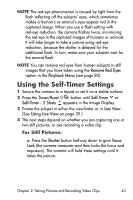HP Photosmart R600 HP Photosmart R507/R607 digital camera with HP Instant Shar - Page 48
Using Panorama Mode, Using Your Camera without Installing
 |
View all HP Photosmart R600 manuals
Add to My Manuals
Save this manual to your list of manuals |
Page 48 highlights
Using Panorama Mode NOTE If the HP Image Zone software is not installed on your computer, see Using Your Camera without Installing the HP Image Zone Software on page 113. Panorama mode allows you to take a sequence of 2-5 pictures that can be "stitched" together in order to capture a scene too wide to fit into a single picture. In Panorama mode, you take a picture as the first in the panoramic sequence, and each subsequent picture you take is added to the panorama until you end the sequence by pressing the Menu/OK button, or until you have taken the fifth picture in the sequence. You can then view a low-resolution image of your panorama with the Preview Panorama Menu option in the Playback Menu (see page 84), or you can transfer the images in the panoramic sequence to your computer for stitching together and then viewing or printing. Your camera came with the ArcSoft® Panorama Maker™ software that automatically stitches the images in the panoramic sequence together on your computer during image transfer. The Panorama Maker software was automatically installed on your computer during the HP Image Zone software installation process (see Installing the Software on page 19). To transfer the panoramic sequence of images from your camera to your computer so that the ArcSoft Panorama Maker software can stitch the images together, see Transferring Images to a Computer on page 97. 48 HP Photosmart R507/R607 User's Manual