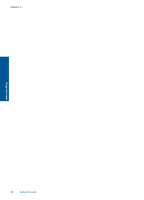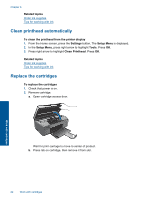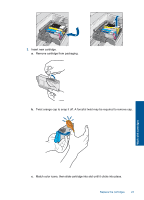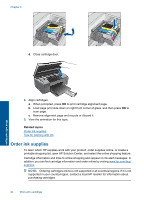HP Photosmart Wireless e-All-in-One Printer - B110 User Guide - Page 21
Tips for copy and scan success, appropriately in the software.
 |
View all HP Photosmart Wireless e-All-in-One Printer - B110 manuals
Add to My Manuals
Save this manual to your list of manuals |
Page 21 highlights
Tips for copy and scan success Use the following tips to copy and scan successfully: • Keep the glass and the back of the lid clean. The scanner interprets anything it detects on the glass as part of the image. • Load your original, print side down, on the right front corner of the glass. • To copy or scan a book or other thick originals, remove the lid. • To make a large copy of a small original, scan the original into the computer, resize the image in the scanning software, and then print a copy of the enlarged image. • To avoid incorrect or missing scanned text, make sure the brightness is set appropriately in the software. • If the document to be scanned has a complex layout, select framed text as the scan document setting in the software. With this setting, the text layout and formatting are retained. • If the scanned image is incorrectly cropped, turn off the autocropping feature in the software and crop the scanned image manually. Copy and scan Tips for copy and scan success 19