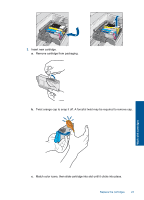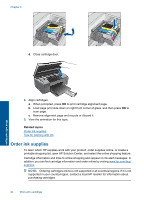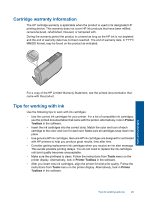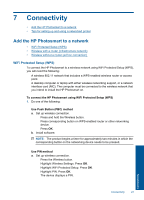HP Photosmart Wireless e-All-in-One Printer - B110 User Guide - Page 30
Wireless with a router infrastructure network, Wireless without a router ad hoc connection - photosmart wireless g all in one printer
 |
View all HP Photosmart Wireless e-All-in-One Printer - B110 manuals
Add to My Manuals
Save this manual to your list of manuals |
Page 30 highlights
Chapter 7 Enter the PIN on WPS-enabled router or other networking device. Press OK. b. Install software. NOTE: The product begins a timer for approximately two minutes in which the PIN needs to be entered on the networking device. 2. View the animation for this topic. Related topics Install the software for a network connection Tips for setting up and using a networked printer Wireless with a router (infrastructure network) To connect the HP Photosmart to an integrated wireless WLAN 802.11 network, you will need the following: A wireless 802.11 network that includes a wireless router or access point. A desktop computer or laptop with either wireless networking support, or a network interface card (NIC). The computer must be connected to the wireless network that you intend to install the HP Photosmart on. Broadband Internet access (recommended) such as cable or DSL. If you connect the HP Photosmart on a wireless network that has Internet access, HP recommends that you use a wireless router (access point or base station) that uses Dynamic Host Configuration Protocol (DHCP). Network name (SSID). WEP key or WPA Passphrase (if needed). To connect the product with the Wireless Setup Wizard 1. Write down your network name (SSID) and WEP key or WPA passphrase. 2. Start Wireless Setup Wizard. ▲ Touch Wireless Setup Wizard. 3. Connect to wireless network. ▲ Select your network from the list of detected networks. 4. Follow prompts. 5. Install software. 6. View the animation for this topic. Related topics Install the software for a network connection Tips for setting up and using a networked printer Wireless without a router (ad hoc connection) Use this section if you want to connect the HP Photosmart to a wireless-capable computer without using a wireless router or access point. Connectivity 28 Connectivity