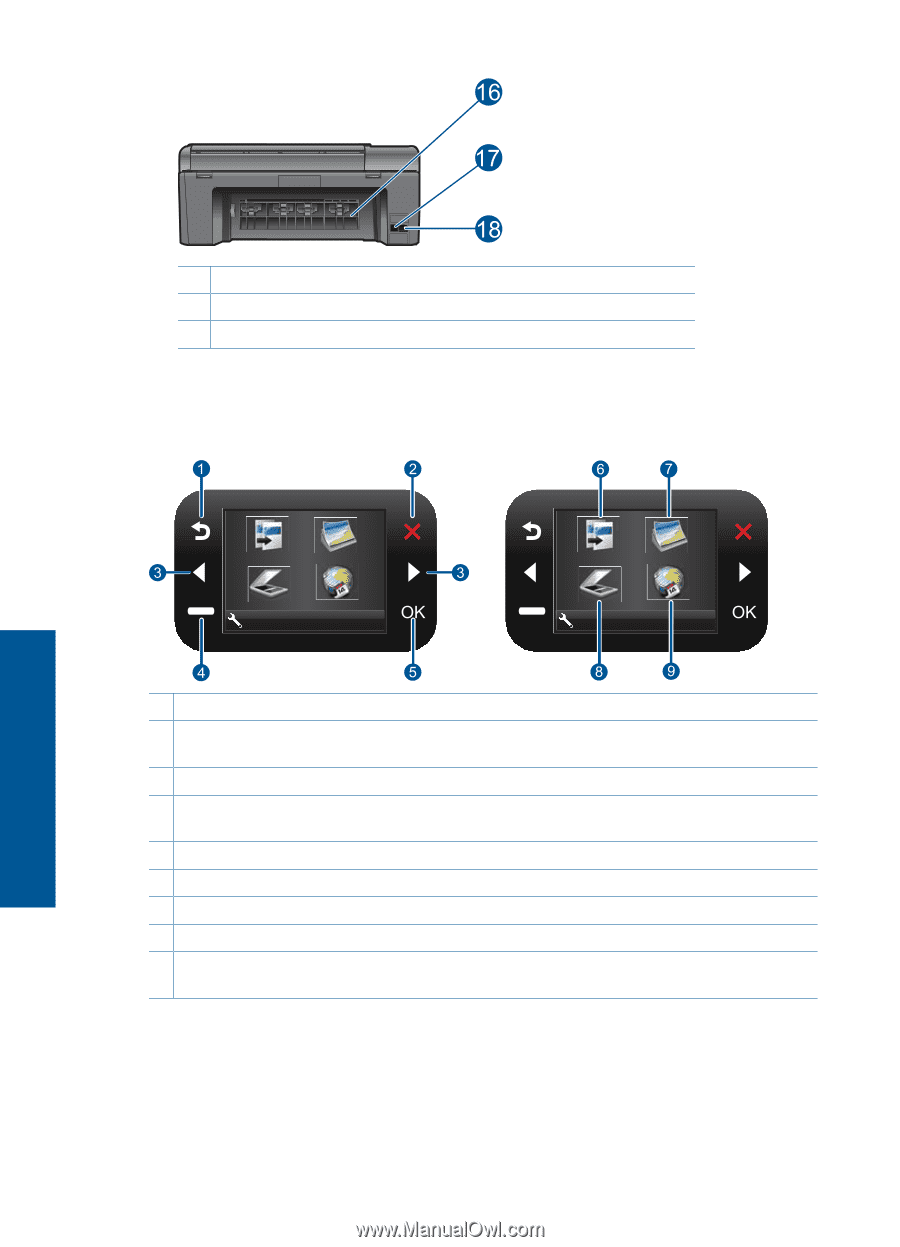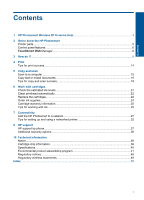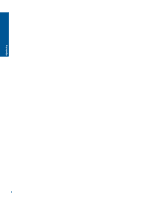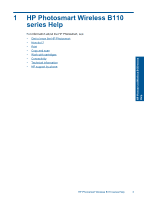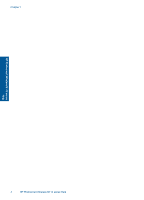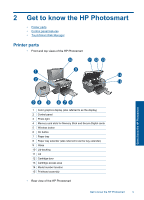HP Photosmart Wireless e-All-in-One Printer - B110 User Guide - Page 8
Control panel features, TouchSmart Web Manager, Manager
 |
View all HP Photosmart Wireless e-All-in-One Printer - B110 manuals
Add to My Manuals
Save this manual to your list of manuals |
Page 8 highlights
Chapter 2 Get to know the HP Photosmart 16 Rear door 17 Rear USB port 18 Power connection (Use only with the power adapter supplied by HP.) Control panel features Figure 2-1 Control panel features 2. 2. 1 Back: Returns to the previous screen. 2 Cancel: Stops the current operation, restores default settings, and clears the current photo selection. 3 Directional keys: Allow you to navigate through photos and menu options. 4 Setup: Opens the Setup menu where you can change product settings and perform maintenance functions. 5 OK: Selects a menu setting, value, or photo. 6 Copy: Opens the Copy menu where you can select a copy type or change the copy settings. 7 Photo: Opens the Photo Menu. 8 Scan: Opens the Scan menu where you can select a destination for your scan. 9 Apps: TouchSmart Web provides a quick and easy way to access and print information from the Web, such as coupons, coloring pages, and puzzles. TouchSmart Web Manager The TouchSmart Web Manager can be used to add new Apps or to remove Apps. 6 Get to know the HP Photosmart