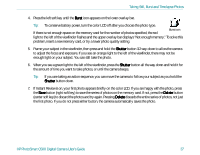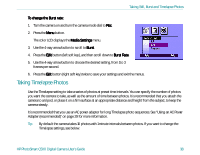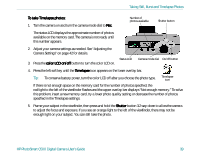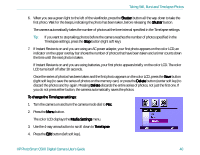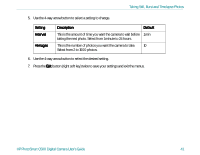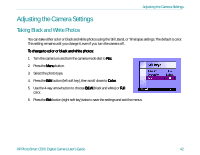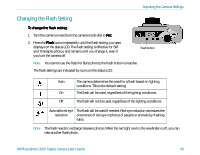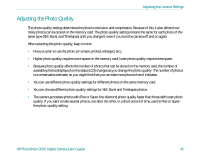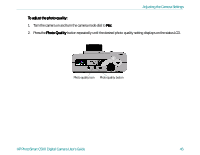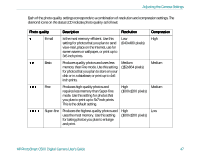HP Photosmart c500 HP PhotoSmart C500 Digital Camera - Complete User’ - Page 52
Adjusting the Camera Settings, Taking Black and White Photos
 |
View all HP Photosmart c500 manuals
Add to My Manuals
Save this manual to your list of manuals |
Page 52 highlights
Adjusting the Camera Settings Adjusting the Camera Settings Taking Black and White Photos You can take either color or black and white photos using the Still, Burst, or Timelapse settings. The default is color. This setting remains until you change it, even if you turn the camera off. To change to color or black and white photos: 1. Turn the camera on and turn the camera mode dial to Rec. 2. Press the Menu button. 3. Select the photo type. 4. Press the Edit button (left soft key), then scroll down to Color. 5. Use the 4-way arrow button to choose B&W (black and white) or Full color. 6. Press the Exit button (right soft key) twice to save the settings and exit the menus. HP PhotoSmart C500 Digital Camera User's Guide 42
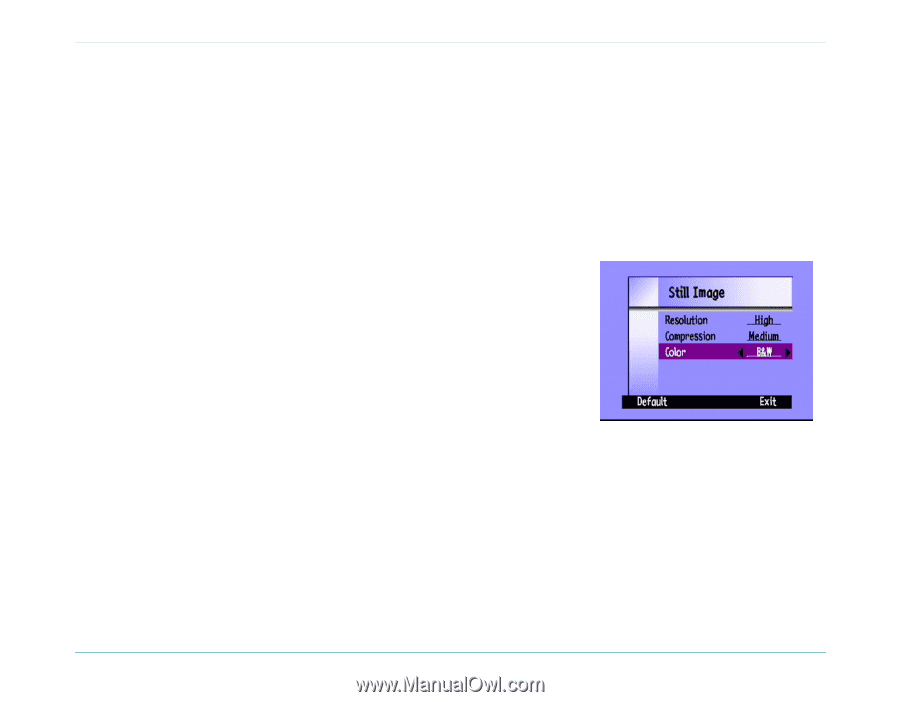
Adjusting the Camera Settings
HP PhotoSmart C500 Digital Camera User’s Guide
42
Adjusting the Camera Settings
Taking Black and White Photos
You can take either color or black and white photos using the Still, Burst, or Timelapse settings. The default is color.
This setting remains until you change it, even if you turn the camera off.
To change to color or black and white photos:
To change to color or black and white photos:
To change to color or black and white photos:
To change to color or black and white photos:
1.
Turn the camera on and turn the camera mode dial to
Rec
Rec
Rec
Rec
.
2.
Press the
Menu
Menu
Menu
Menu
button.
3.
Select the photo type.
4.
Press the
Edit
Edit
Edit
Edit
button (left soft key), then scroll down to
Color
Color
Color
Color
.
5.
Use the 4-way arrow button to choose
B&W
B&W
B&W
B&W
(black and white) or
Full
Full
Full
Full
color.
6.
Press the
Exit
Exit
Exit
Exit
button (right soft key) twice to save the settings and exit the menus.