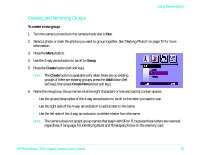HP Photosmart c500 HP PhotoSmart C500 Digital Camera User’s Guide - C - Page 15
Searching for Photos, To collapse Burst or Timelapse photos, Collapse, To search for photos by date - digital camera series
 |
View all HP Photosmart c500 manuals
Add to My Manuals
Save this manual to your list of manuals |
Page 15 highlights
Using Review Mode To collapse Burst or Timelapse photos: 1. Turn the camera on and turn the camera mode dial to Rev. 2. Use the 4-way arrow button to scroll to any photo in the Burst or Timelapse series you want to collapse. 3. Press the Collapse button (right soft key). Searching for Photos You can use the Find menu to search for photos by date or by category. To search for photos by date: 1. Turn the camera on and turn the camera mode dial to Rev. 2. Press the Menu button. 3. Use the 4-way arrow button to scroll to the Find menu. 4. Press the Edit button (left soft key). 5. Enter the range of dates you want the camera to use to search for photos: • Use the right and left sides of the 4-way arrow button to move to the month, day, and year fields. • Use the up and down sides of the 4-way arrow button to change the month, day, and year. HP PhotoSmart C500 Digital Camera User's Guide 81