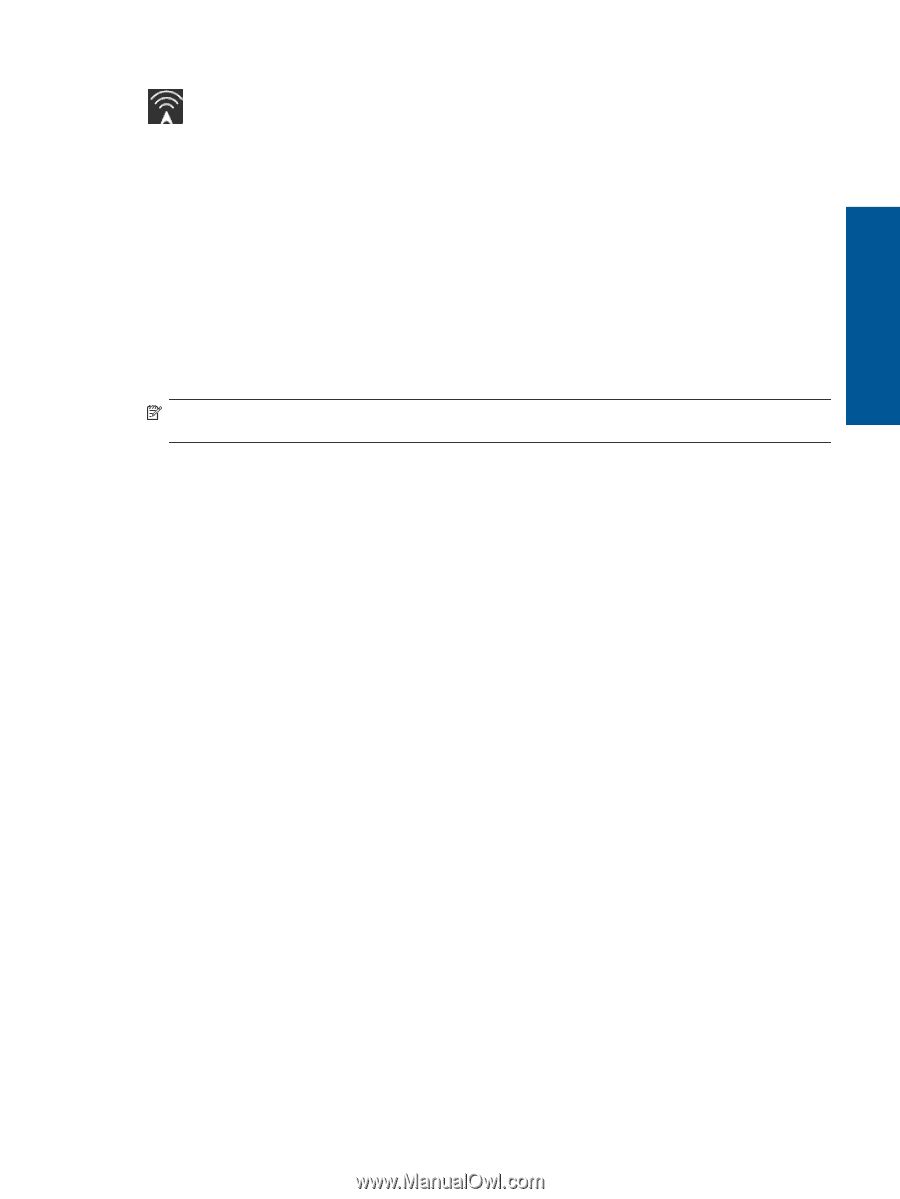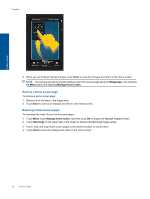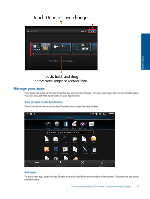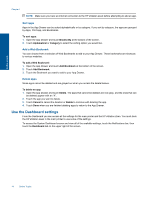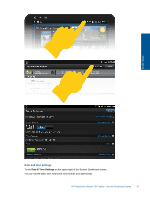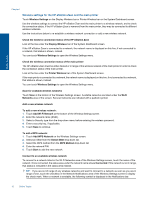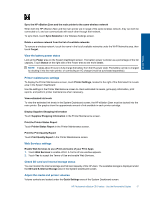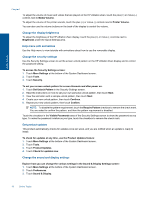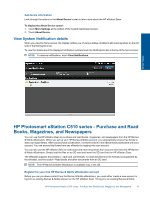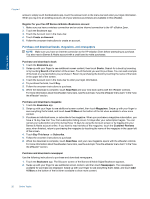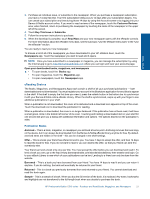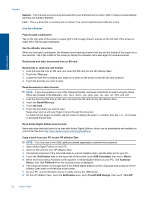HP Photosmart eStation Printer - C510 User Guide - Page 19
View the battery power status, Printer maintenance settings, Web Services settings
 |
View all HP Photosmart eStation Printer - C510 manuals
Add to My Manuals
Save this manual to your list of manuals |
Page 19 highlights
Sync the HP eStation Zeen and the main printer to the same wireless network When both the HP eStation Zeen and the main printer are in range of the same wireless network, they can both be connected to it, and can communicate with each other through that network. To sync them, touch Sync Networks in the Wireless Settings screen. Delete a wireless network from the list of available networks To remove a wireless network, touch the name in the list of available networks under the Wi-Fi Networks area, then touch Forget. View the battery power status Look at the Power area on the System Dashboard screen. The battery power is shown as a percentage of the full capacity. Touch Status on the right side of the Power area to see more details. NOTE: It takes about 2 hours to fully charge the battery from the 0% power state. The battery can be re-charged by docking it into the main printer, or connecting an AC charger (must be purchased separately). Online Topics Printer maintenance settings To display the Printer Maintenance screen, touch Printer Settings, located to the right of the Estimated Ink Levels area in the System Dashboard. Use the settings in the Printer Maintenance screen to check estimated ink levels, get supply information, print reports, and perform printer maintenance when necessary. View estimated ink levels To view the estimated ink levels in the System Dashboard screen, the HP eStation Zeen must be docked into the main printer. Bar graphs show the approximate amount of ink available in each printer cartridge. Display Supplies Shopping Information Touch Supplies Shopping Information in the Printer Maintenance screen. Print the Printer Status Report Touch Printer Status Report in the Printer Maintenance screen. Print the Print Quality Report Touch Print Quality Report in the Printer Maintenance screen. Web Services settings Enable Web Services to use ePrint and some of your Print Apps 1. Touch Web Services to enable ePrint. A Terms of Use window appears. 2. Touch Yes to accept the Terms of Use and enable Web Services. Check SD card and internal storage status You can monitor the internal storage and SD card capacity of the HP Zeen. The available storage is displayed under the SD Card & Internal Storage area in the System Dashboard screen. Adjust the media and printer volumes Volume controls are located under the Quick Settings area of the System Dashboard screen. HP Photosmart eStation C510 series - Use the Removable Display 17