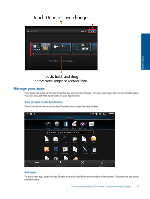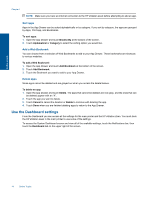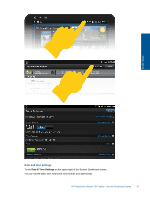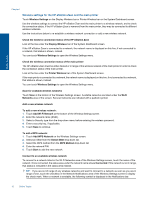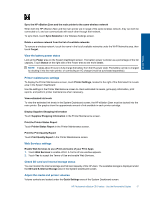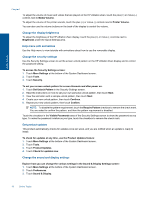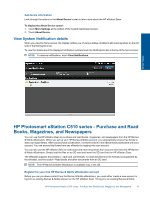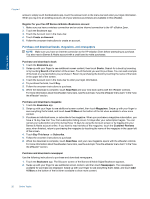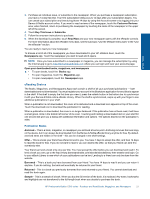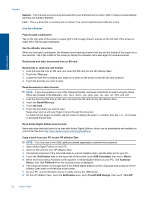HP Photosmart eStation Printer - C510 User Guide - Page 20
Change the display brightness, Help menu with animations, Change the security settings
 |
View all HP Photosmart eStation Printer - C510 manuals
Add to My Manuals
Save this manual to your list of manuals |
Page 20 highlights
Online Topics Chapter 1 To adjust the volume of music and videos that are played on the HP eStation Zeen, touch the plus (+) or minus (-) controls next to Media Volume. To adjust the volume of the printer sounds, touch the plus (+) or minus (-) controls next to Printer Volume. You can also use the volume buttons on the back of the display to control the volume. Change the display brightness To adjust the brightness of the HP eStation Zeen display, touch the plus (+) or minus (-) controls next to Brightness under the Quick Settings area. Help menu with animations Use the Help menu to view tutorials with animations about how to use the removable display. Change the security settings Use the Security Settings screen to set the screen unlock pattern on the HP eStation Zeen display and to control the password setting. To access the Security Settings screen: 1. Touch More Settings at the bottom of the System Dashboard screen. 2. Touch Tools. 3. Touch Security. To set your screen unlock pattern for screen timeouts and after power on: 1. Touch Set Unlock Pattern in the Security Settings screen. 2. Read the instructions on how to set your own personal unlock pattern, then touch Next. 3. View the animation with a sample unlock pattern, then touch Next. 4. Create your new unlock pattern, then touch Continue. 5. Repeat your new unlock pattern, then touch Confirm. NOTE: To disable the pattern requirement, touch the Require Pattern checkbox to remove the check mark. You are asked to confirm the pattern, and then the pattern requirement is disabled. Touch the checkbox in the Visible Passwords area of the Security Settings screen to show the password as you type. To make the password invisible as you type, touch the checkbox to remove the check mark. Get product updates This product automatically checks for updates once per week, and you are notified when an update is ready to install. To check for updates at any time, use the Product Updates feature: 1. Touch More Settings at the bottom of the System Dashboard screen. 2. Touch Tools. 3. Touch Product Updates. 4. Touch Check for updates now. Change the sound and display settings Explore how you can change the various settings in the Sound & Display Settings screen: 1. Touch More Settings at the bottom of the System Dashboard screen. 2. Touch Preferences. 3. Touch Sound & Display. 18 Online Topics