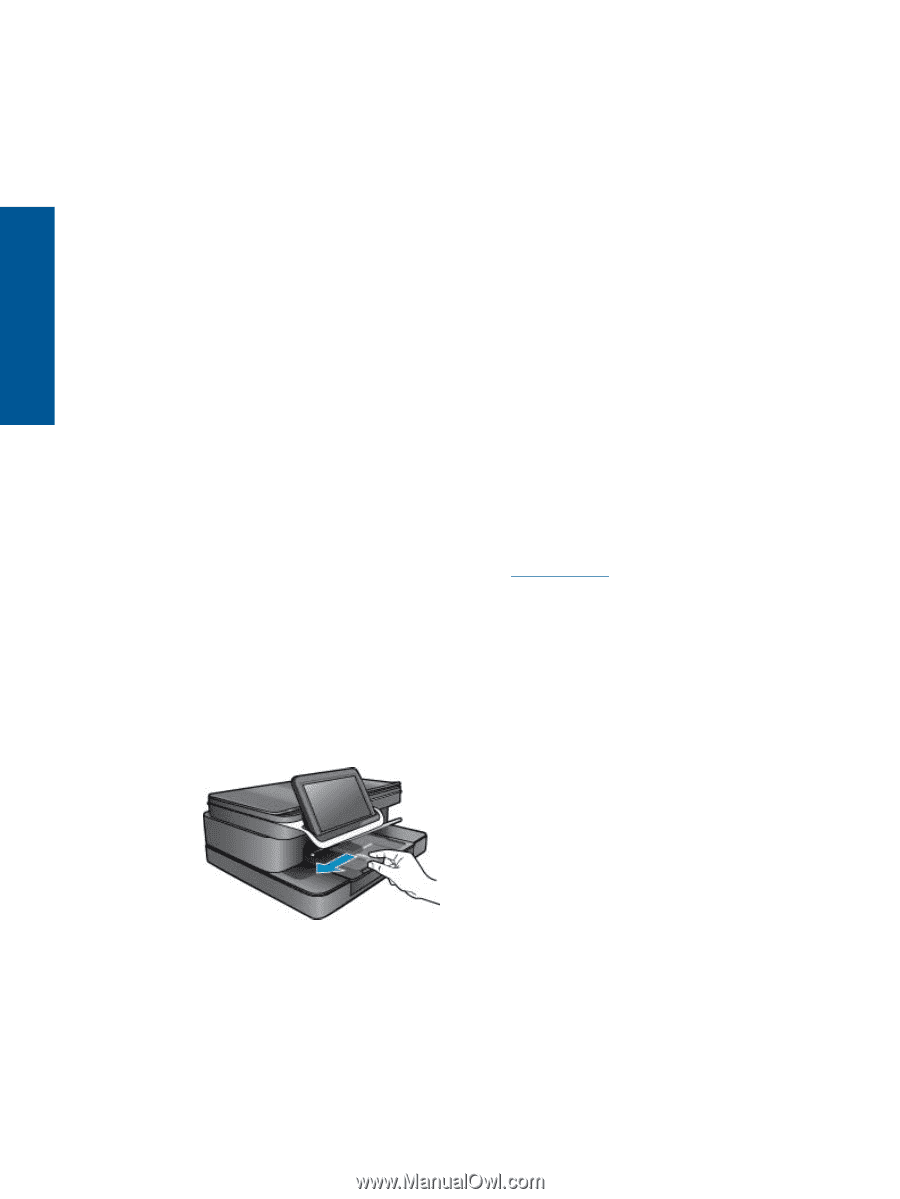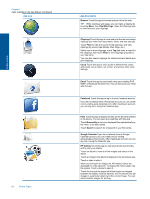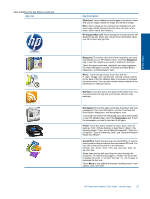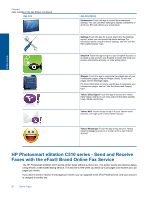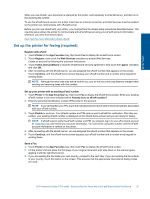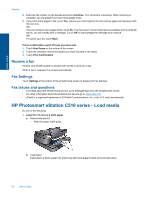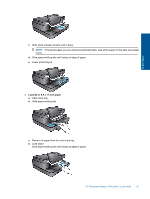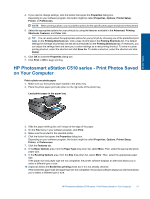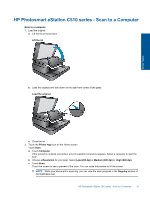HP Photosmart eStation Printer - C510 User Guide - Page 30
Receive a fax, Fax Settings, Fax issues and questions, HP Photosmart eStation C510 series - Load media
 |
View all HP Photosmart eStation Printer - C510 manuals
Add to My Manuals
Save this manual to your list of manuals |
Page 30 highlights
Online Topics Chapter 1 4. Enter the fax number on the keypad and touch Continue. Your document is scanned. When scanning is complete, you are asked if you have more pages to fax. 5. If you have more pages to fax, touch Yes, remove your first original from the scanner glass and replace it with the next one. OR If you do not have more pages to fax, touch No. Your fax is sent. Once it has been successfully sent to eFax's® server, you are notified with a message. Touch OK to acknowledge the message and continue. OR To cancel your fax, touch Back. Print a confirmation report of faxes you have sent 1. Touch Sent Faxes on the bottom of the screen. 2. Touch the checkbox next to the fax(es) you want included in the report. 3. Touch Print Confirmation. Receive a fax Provide your eFax® number to anyone who needs to send you a fax. When a fax is received, it is printed automatically. Fax Settings Touch Settings at the bottom of the eFax® home screen to display the Fax Settings. Fax issues and questions • For FAQs about the eFax® brand service, go to Settings/FAQs from the eFax® home screen. • For other information about the eFax® brand service go to www.efax.com. • eFax® is a registered trademark of j2 Global Communications, Inc. in the U.S. and internationally. HP Photosmart eStation C510 series - Load media Do one of the following: 1. Load 10 x 15 cm (4 x 6 inch) paper a. Raise photo tray lid. • Slide the paper-width guide. b. Load paper. Insert stack of photo paper into photo tray with short edge forward and print side down. 28 Online Topics