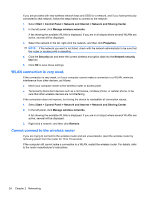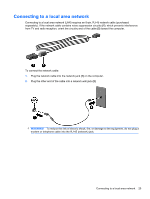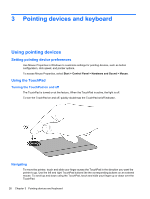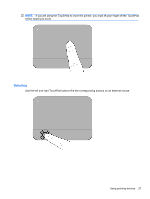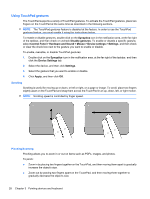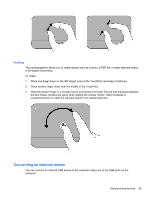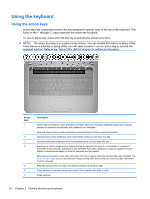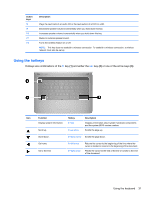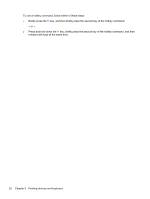HP Presario CQ32-100 Compaq Presario Notebook PC User guide - Windows 7 - Page 39
Rotating, Connecting an external mouse
 |
View all HP Presario CQ32-100 manuals
Add to My Manuals
Save this manual to your list of manuals |
Page 39 highlights
Rotating The rotating gesture allows you to rotate objects such as a photo, a PDF file, or other selected object, in 90-degree increments. To rotate: 1. Place one finger down on the left "target" zone of the TouchPad, and keep it stationary. 2. Place another finger down near the middle of the TouchPad. 3. Slide the second finger in a circular motion around the first finger. Ensure that the space between the two fingers remains the same while making the circular motion. Slide clockwise or counterclockwise to rotate the selected object in the desired direction. Connecting an external mouse You can connect an external USB mouse to the computer using one of the USB ports on the computer. Using pointing devices 29
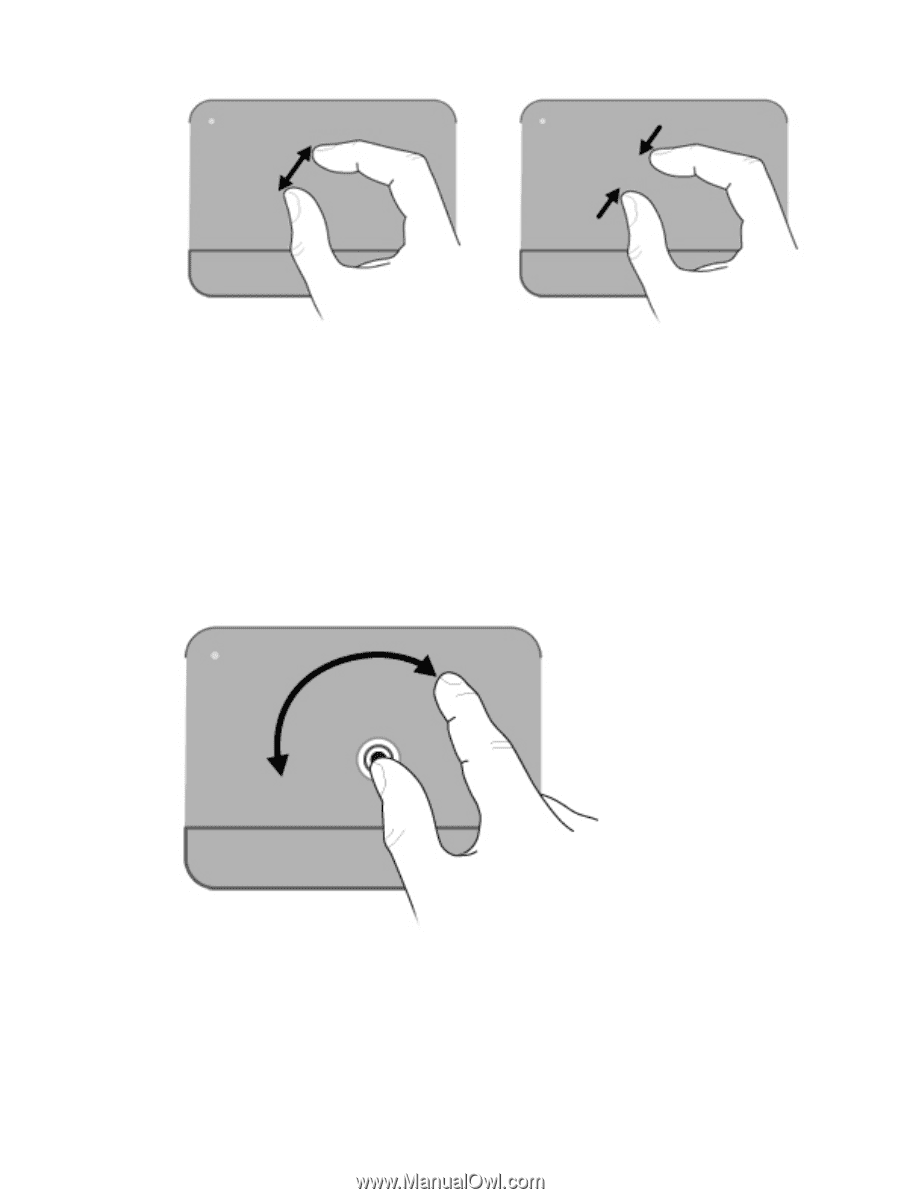
Rotating
The rotating gesture allows you to rotate objects such as a photo, a PDF file, or other selected object,
in 90-degree increments.
To rotate:
1.
Place one finger down on the left “target” zone of the TouchPad, and keep it stationary.
2.
Place another finger down near the middle of the TouchPad.
3.
Slide the second finger in a circular motion around the first finger. Ensure that the space between
the two fingers remains the same while making the circular motion. Slide clockwise or
counterclockwise to rotate the selected object in the desired direction.
Connecting an external mouse
You can connect an external USB mouse to the computer using one of the USB ports on the
computer.
Using pointing devices
29