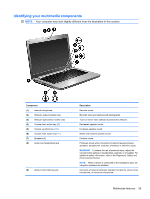HP Presario CQ32-100 Compaq Presario Notebook PC User guide - Windows 7 - Page 48
Multimedia software, Using CyberLink PowerDVD software, Using other preinstalled multimedia software
 |
View all HP Presario CQ32-100 manuals
Add to My Manuals
Save this manual to your list of manuals |
Page 48 highlights
Multimedia software Your computer includes preinstalled multimedia software that allows you to play music, watch movies, and view pictures. The following sections provide details about CyberLink PowerDVD and other preinstalled multimedia software. Using CyberLink PowerDVD software CyberLink PowerDVD turns your computer into a mobile entertainment center. With CyberLink PowerDVD, you can enjoy music and DVD movies. To start CyberLink PowerDVD, select Start > All Programs > CyberLink PowerDVD. For information on using CyberLink PowerDVD, refer to the software Help. Using other preinstalled multimedia software To locate other preinstalled multimedia software: ▲ Select Start > All Programs, and then open the multimedia program you want to use. For example, if you want to use Windows Media Player to play an audio CD, click Windows Media Player. NOTE: Some programs may be located in subfolders. Installing multimedia software from a disc To install any multimedia software from a CD or DVD, follow these steps: 1. Insert the disc into the optical drive. 2. When the installation wizard opens, follow the on-screen instructions. 3. Restart the computer if you are prompted to do so. NOTE: For details about using software included with the computer, refer to the software manufacturer's instructions. These instructions may be provided on disc, in the software Help, or on the manufacturer's Web site. 38 Chapter 4 Multimedia