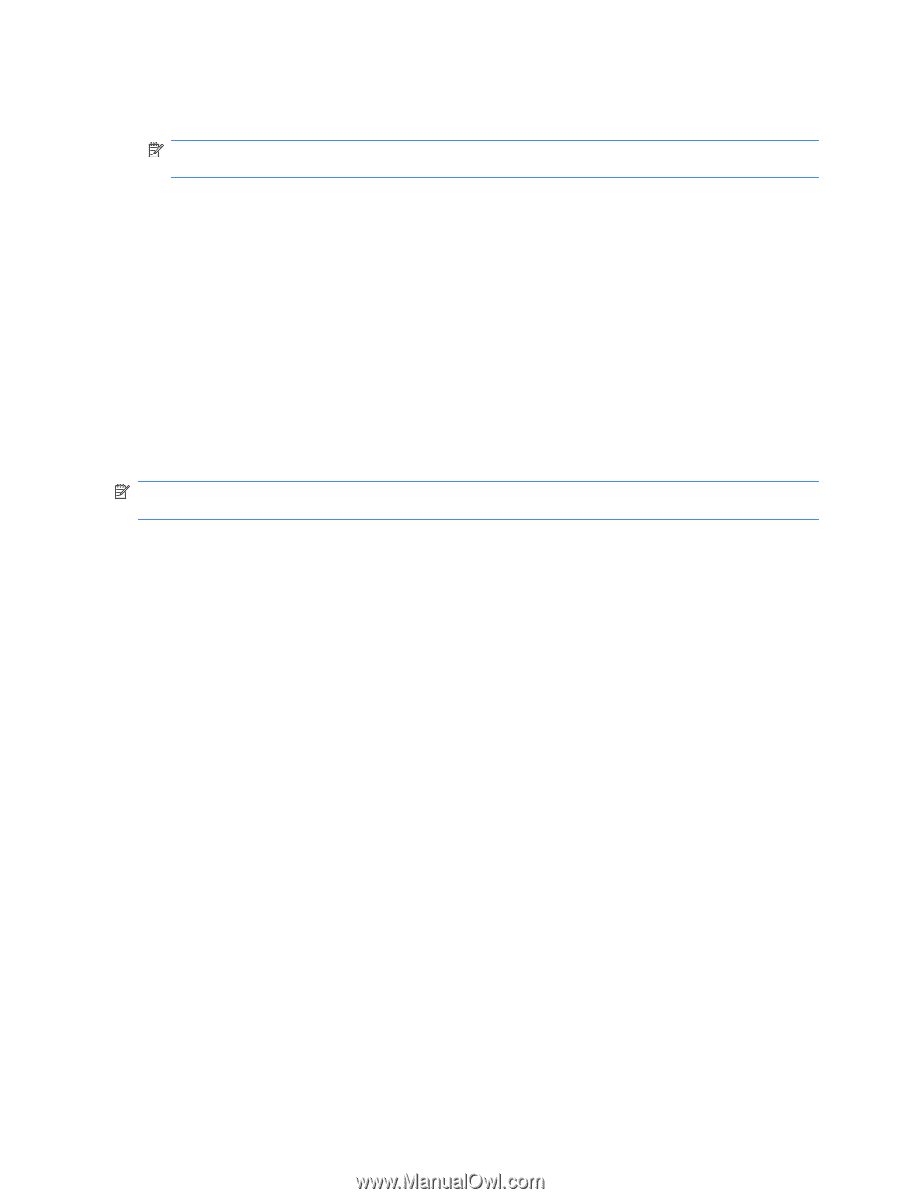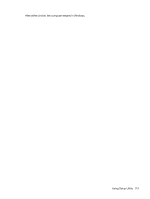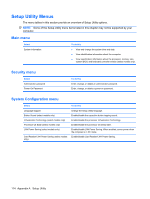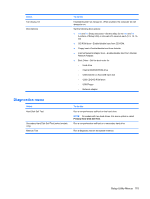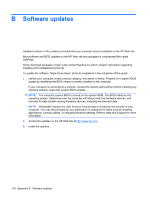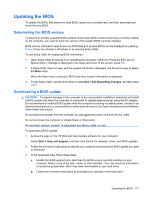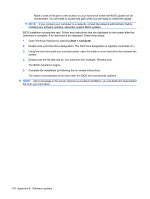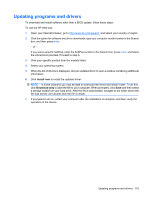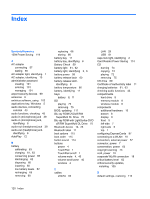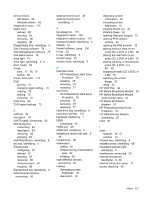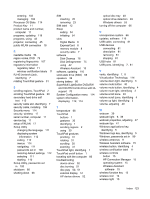HP Presario CQ36-100 User Guide - Windows 7 - Page 128
Start, Computer, Open Windows Explorer by selecting
 |
View all HP Presario CQ36-100 manuals
Add to My Manuals
Save this manual to your list of manuals |
Page 128 highlights
Make a note of the path to the location on your hard drive where the BIOS update will be downloaded. You will need to access this path when you are ready to install the update. NOTE: If you connect your computer to a network, consult the network administrator before installing any software updates, especially system BIOS updates. BIOS installation procedures vary. Follow any instructions that are displayed on the screen after the download is complete. If no instructions are displayed, follow these steps: 1. Open Windows Explorer by selecting Start > Computer. 2. Double-click your hard drive designation. The hard drive designation is typically Local Disk (C:). 3. Using the hard drive path you recorded earlier, open the folder on your hard drive that contains the update. 4. Double-click the file that has an .exe extension (for example, filename.exe). The BIOS installation begins. 5. Complete the installation by following the on-screen instructions. The system automatically shuts down after the BIOS has successfully updated. NOTE: After a message on the screen reports a successful installation, you can delete the downloaded file from your hard drive. 118 Appendix B Software updates