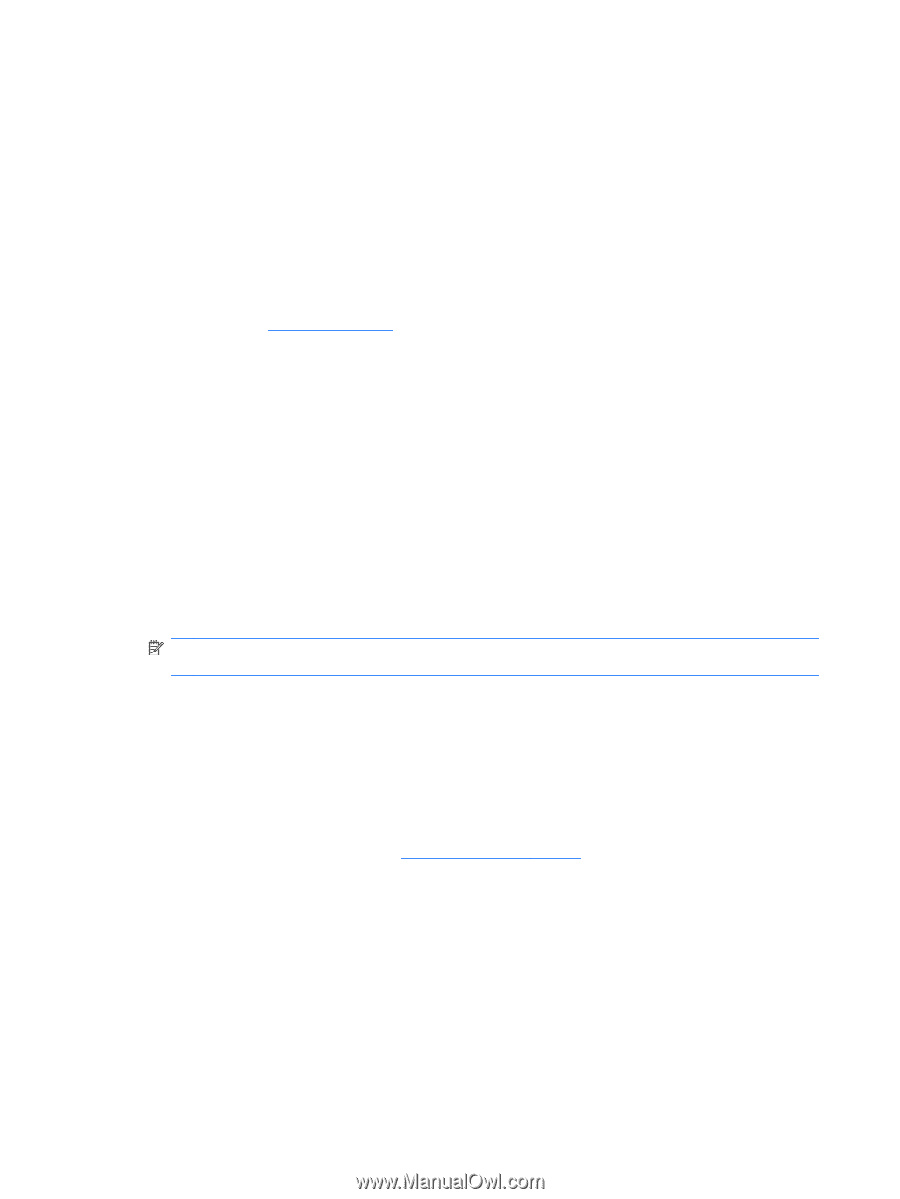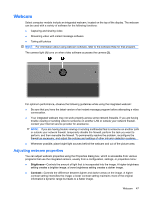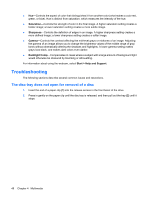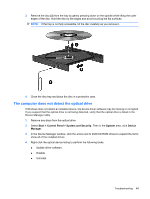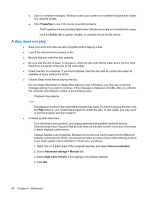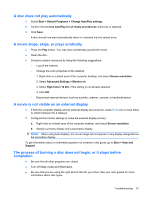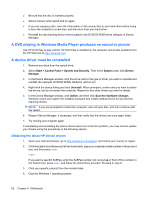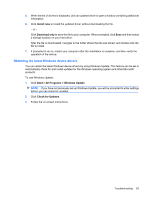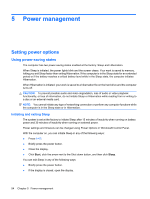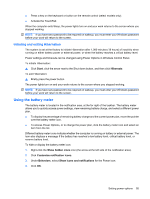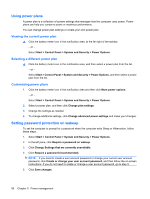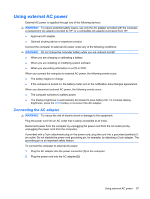HP Presario CQ36-100 User Guide - Windows 7 - Page 62
A DVD playing in Windows Media Player produces no sound or picture
 |
View all HP Presario CQ36-100 manuals
Add to My Manuals
Save this manual to your list of manuals |
Page 62 highlights
● Be sure that the disc is inserted properly. ● Select a slower write speed and try again. ● If you are copying a disc, save the information on the source disc to your hard drive before trying to burn the contents to a new disc, and then burn from your hard drive. ● Reinstall the disc-burning device driver located in the DVD/CD-ROM drives category in Device Manager. A DVD playing in Windows Media Player produces no sound or picture Use HP DVD Play to play a DVD. HP DVD Play is installed on the computer and is also available from the HP Web site at http://www.hp.com. A device driver must be reinstalled 1. Remove any discs from the optical drive. 2. Select Start > Control Panel > System and Security. Then in the System area, click Device Manager. 3. In the Device Manager window, click the arrow next to the type of driver you want to uninstall and reinstall (for example, DVD/CD ROMs, Modems, and so on). 4. Right-click the device listing and click Uninstall. When prompted, confirm that you want to delete the device, but do not restart the computer. Repeat for any other drivers you want to delete. 5. In the Device Manager window, click Action, and then click Scan for hardware changes. Windows scans your system for installed hardware and installs default drivers for any devices requiring drivers. NOTE: If you are prompted to restart the computer, save all open files, and then continue with the restart. 6. Reopen Device Manager, if necessary, and then verify that the drivers are once again listed. 7. Try running your program again. If uninstalling and reinstalling the device drivers does not correct the problem, you may need to update your drivers using the procedures in the following section. Obtaining the latest HP device drivers 1. Open your Internet browser, go to http://www.hp.com/support, and select your country or region. 2. Click the option for software and driver downloads, type your computer model number in the product box, and then press enter. - or - If you want a specific SoftPaq, enter the SoftPaq number (do not put sp in front of the number) in the Search box, press enter, and follow the instructions provided. Proceed to step 6. 3. Click your specific product from the models listed. 4. Click the Windows 7 operating system. 52 Chapter 4 Multimedia