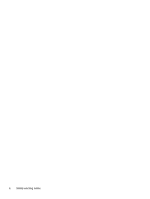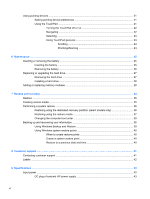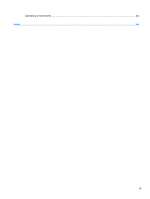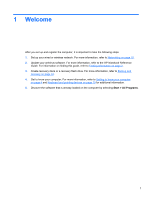HP Presario CQ43-300 Getting Started Compaq Notebook - Windows 7 - Page 5
Table of contents - keyboard
 |
View all HP Presario CQ43-300 manuals
Add to My Manuals
Save this manual to your list of manuals |
Page 5 highlights
Table of contents 1 Welcome ...1 Finding information ...2 2 Getting to know your computer ...4 Top ...4 TouchPad ...4 Lights ...5 Buttons ...6 Keys ...7 Right side ...8 Left side ...9 Display ...11 Bottom ...12 3 HP QuickWeb (select models only) ...13 Getting started ...13 Starting HP QuickWeb ...14 4 Networking ...15 Using an Internet service provider ...16 Connecting to a wireless network ...16 Connecting to an existing WLAN 16 Setting up a new WLAN network 17 Configuring a wireless router 18 Protecting your WLAN 18 5 Keyboard and pointing devices ...19 Using the keyboard ...19 Using the action keys ...19 Using keypads ...20 Using an optional external numeric keypad 20 v
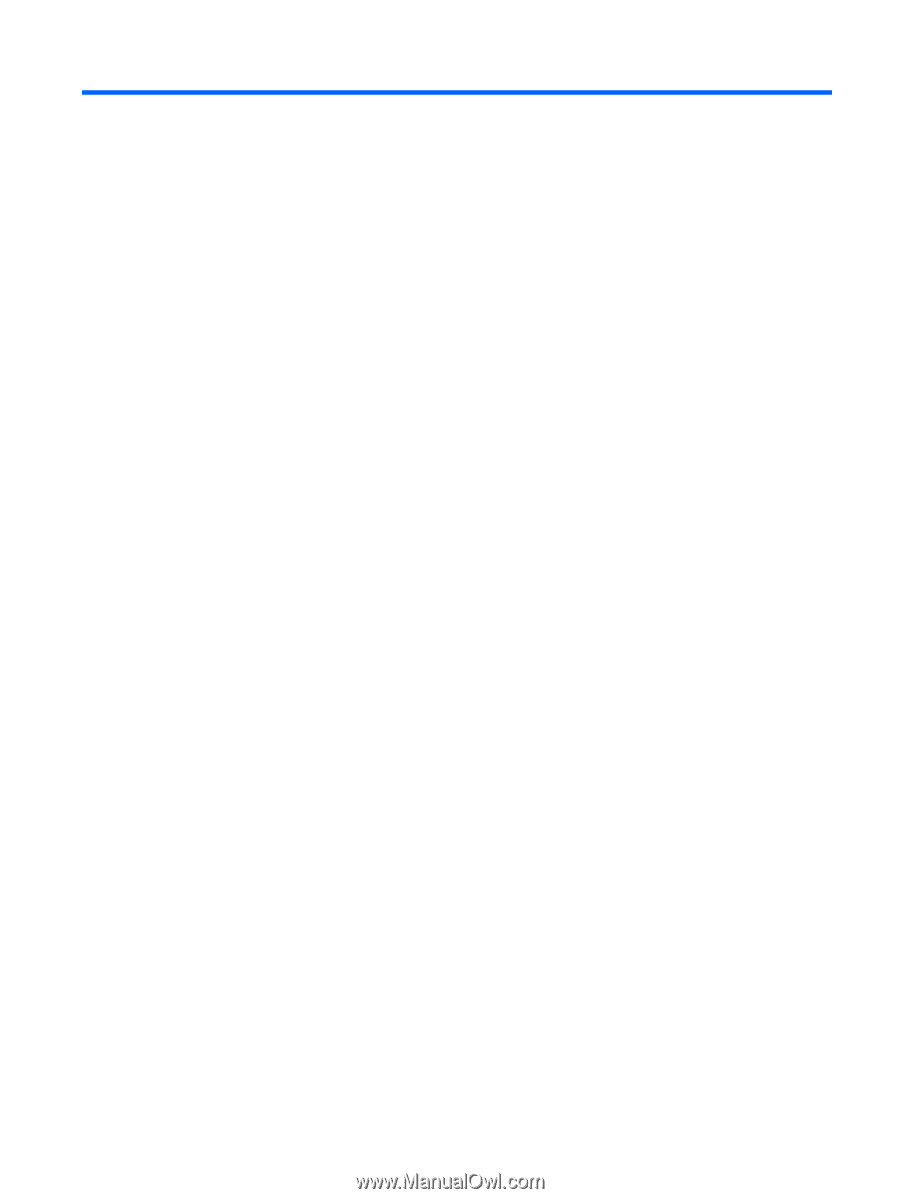
Table of contents
1
Welcome
..........................................................................................................................................................
1
Finding information
...............................................................................................................................
2
2
Getting to know your computer
.....................................................................................................................
4
Top
.......................................................................................................................................................
4
TouchPad
............................................................................................................................
4
Lights
...................................................................................................................................
5
Buttons
.................................................................................................................................
6
Keys
.....................................................................................................................................
7
Right side
.............................................................................................................................................
8
Left side
................................................................................................................................................
9
Display
................................................................................................................................................
11
Bottom
................................................................................................................................................
12
3
HP QuickWeb (select models only)
.............................................................................................................
13
Getting started
....................................................................................................................................
13
Starting HP QuickWeb
.......................................................................................................................
14
4
Networking
....................................................................................................................................................
15
Using an Internet service provider
......................................................................................................
16
Connecting to a wireless network
.......................................................................................................
16
Connecting to an existing WLAN
.......................................................................................
16
Setting up a new WLAN network
.......................................................................................
17
Configuring a wireless router
............................................................................
18
Protecting your WLAN
.......................................................................................
18
5
Keyboard and pointing devices
...................................................................................................................
19
Using the keyboard
............................................................................................................................
19
Using the action keys
.........................................................................................................
19
Using keypads
...................................................................................................................
20
Using an optional external numeric keypad
......................................................
20
v