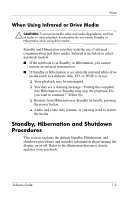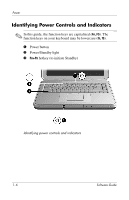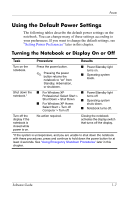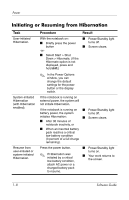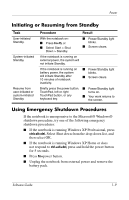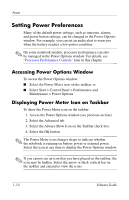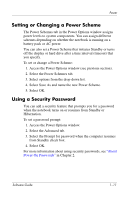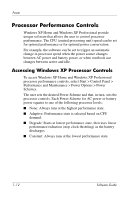HP Presario R3000 Software Guide - Page 13
Using the Default Power Settings, Turning the Notebook or Display On or Off - shuts down
 |
View all HP Presario R3000 manuals
Add to My Manuals
Save this manual to your list of manuals |
Page 13 highlights
Power Using the Default Power Settings The following tables describe the default power settings on the notebook. You can change many of these settings according to your preferences. If you want to change the default settings, see "Setting Power Preferences" later in this chapter. Turning the Notebook or Display On or Off Task Procedure Results Turn on the notebook. Press the power button. ✎ Pressing the power button returns the notebook to "on" from Standby, Hibernation, or shutdown. ■ Power/Standby light turns on. ■ Operating system loads. Shut down the notebook.* ■ For Windows XP ■ Power/Standby light Professional: Select Start > turns off. Shut Down > Shut Down. ■ Operating system ■ For Windows XP Home: shuts down. Select Start > Turn off Computer > Turn off. ■ Notebook turns off. Turn off the display if the notebook is closed while power is on. No action required. Closing the notebook activates the display switch that turns off the display. *If the system is unresponsive, and you are unable to shut down the notebook with these procedures, press and continue to hold down the power button for at least 4 seconds. See "Using Emergency Shutdown Procedures" later in this chapter. Software Guide 1-7