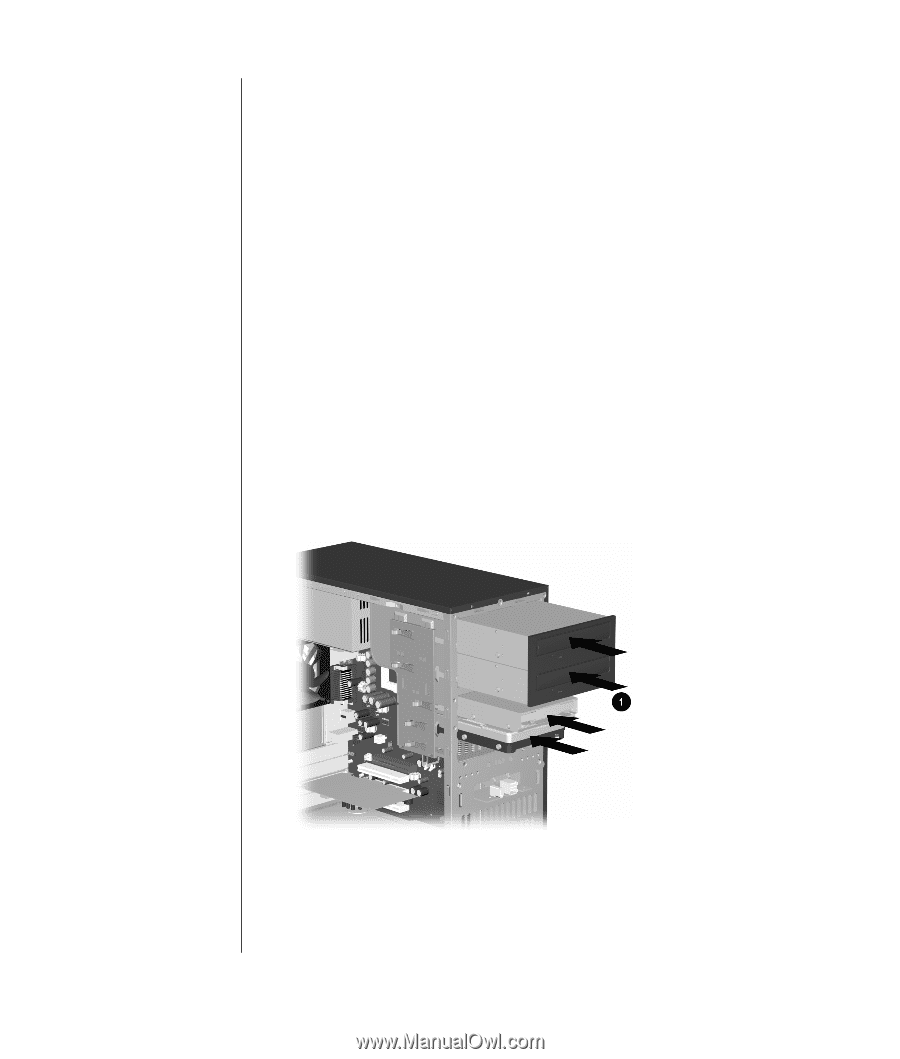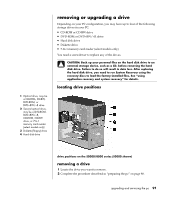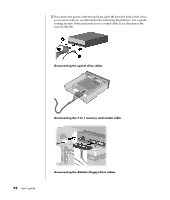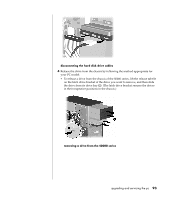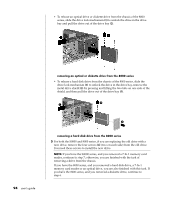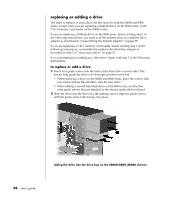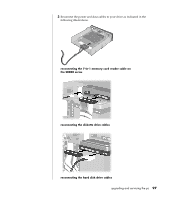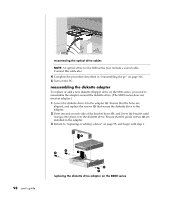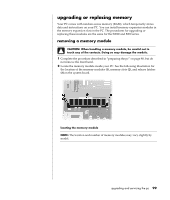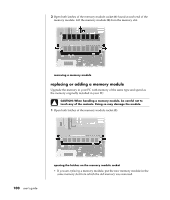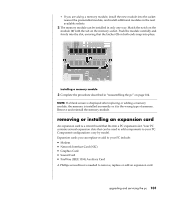HP Presario S5000 Compaq Presario S0000 / 8000 Series Computers - User's Guide - Page 103
replacing or adding a drive
 |
View all HP Presario S5000 manuals
Add to My Manuals
Save this manual to your list of manuals |
Page 103 highlights
replacing or adding a drive The steps to replace or add a drive are the same for both the S0000 and 8000 series, except when you are replacing a diskette drive on the 8000 series, or the 7-In-1 memory card reader on the S0000 series. If you are replacing a diskette drive on the 8000 series, before starting step 1 in the following instructions, you need to fit the diskette drive in a diskette drive adapter as described in "reassembling the diskette adapter" on page 98. If you are replacing a 7-In-1 memory card reader, before starting step 1 in the following instructions, reassemble the reader in the drive bay adapter as described in step 7 of "removing a drive" on page 91. If you are replacing or adding any other drive, begin with step 1 in the following instructions. to replace or add a drive 1 Insert four guide screws into the sides of the drive (two on each side). The screws help guide the drive into its proper position in the bay. • When replacing a drive on the S0000 and 8000 series, place the screws, that you removed from the old drive, into the new drive. • When adding a second hard disk drive on the 8000 series, use the four extra guide screws that are attached to the chassis under the front bezel. 2 Slide the drive into the drive bay (1), making sure to align the guide screws with the guide slots, until it snaps into place. sliding the drive into the drive bay on the S0000/8000 (S0000 shown) 96 user's guide