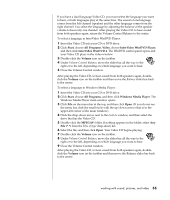HP Presario S5000 Compaq Presario S0000 / 8000 Series Computers - User's Guide - Page 64
creating burning music cds with, windows media player
 |
View all HP Presario S5000 manuals
Add to My Manuals
Save this manual to your list of manuals |
Page 64 highlights
To record a CD-R or CD-RW disc: 1 Open RecordNow!, and if necessary erase the CD-RW disc; see "getting started with recordnow!" on page 56. 2 Click the Audio Projects tab at the top of the RecordNow! window. 3 Click a project option: • Audio CD for Car or Home CD Player • Exact Copy • Jukebox CD 4 Follow the onscreen instructions to finish recording your disc. creating a data cd Use RecordNow! to copy a data disc or to copy personal data files from your hard disk drive. Insert a blank or an appendable disc to copy to. To create a data CD: 1 Open RecordNow!, and if necessary, erase all files from the disc; see "getting started with recordnow!" on page 56. 2 Click the Data Projects tab at the top of the RecordNow! window. 3 Select a project option: • Data Disc • Exact Copy • Erase Disc 4 Follow the onscreen instructions to finish. You can add new data files to a CD-R or CD-RW disc in a later recording session if disc space is available. You can also update previously recorded files that have the same name as your new data files on your CD-RW disc. creating (burning) music cds with windows media player NOTE: HP supports lawful use of technology and does not endorse or encourage the use of our products for purposes other than those permitted by national copyright law. Your PC has recording software called Windows Media Player. You copy or download music to the Windows Media Player Media Library and can then organise or copy the music files. You can copy Window Media files that have a .wma extension, .mp3 files, or .wav files to a CD by using a CD-RW drive or a DVD Writer drive. You can also use Windows Media Player to copy music files to a portable device or memory card. Use a CD-R disc if you are going to play the disc in a CD player, CD-ROM, CD-RW, DVD-ROM, or DVD+RW/+R drive. CD-R discs are compatible with more players than CD-RW discs are. working with sound, pictures, and video 57