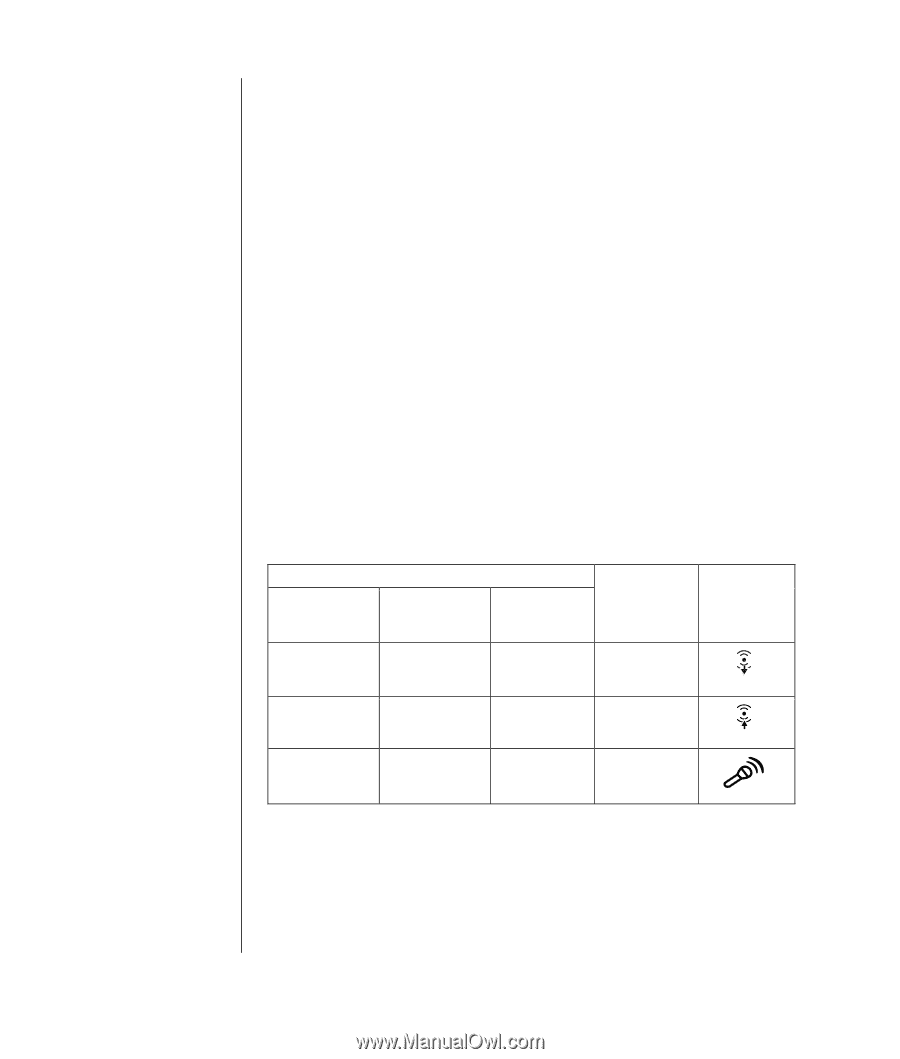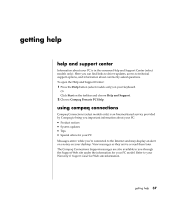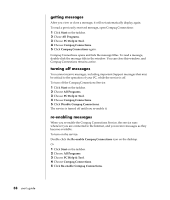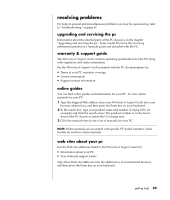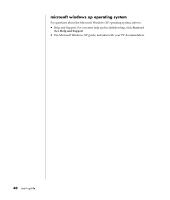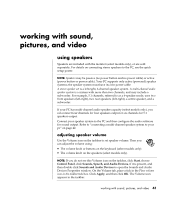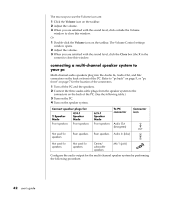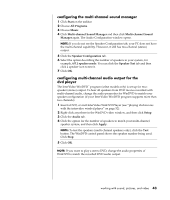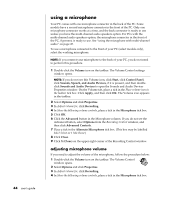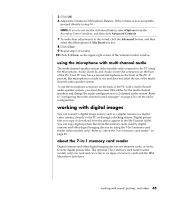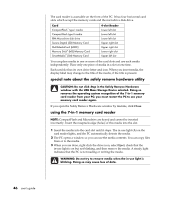HP Presario S5000 Compaq Presario S0000 / 8000 Series Computers - User's Guide - Page 49
connecting a multi-channel speaker system to, your pc
 |
View all HP Presario S5000 manuals
Add to My Manuals
Save this manual to your list of manuals |
Page 49 highlights
The two ways to use the Volume icon are: 1 Click the Volume icon on the taskbar. 2 Adjust the volume. 3 When you are satisfied with the sound level, click outside the Volume window to close this window. Or 1 Double-click the Volume icon on the taskbar. The Volume Control settings window opens. 2 Adjust the volume. 3 When you are satisfied with the sound level, click the Close box (the X in the corner) to close this window. connecting a multi-channel speaker system to your pc Multi-channel audio speakers plug into the Audio In, Audio Out, and Mic connectors on the back or front of the PC. Refer to "pc back" on page 5, or "pc front" on page 7 for the location of the connectors. 1 Turn off the PC and the speakers. 2 Connect the three audio cable plugs from the speaker system to the connectors on the back of the PC. (See the following table.) 3 Turn on the PC. 4 Turn on the speaker system. Connect speaker plugs for: 2 Speaker Mode 4/4.1 Speaker Mode Front speakers Front speakers Not used for speakers Not used for speakers Rear speakers Not used for speakers 6/5.1 Speaker Mode Front speakers Rear speakers Centre/ subwoofer speakers To PC connector Audio Out (lime-green) Audio In (blue) Mic-1 (pink) Connector icon OUT IN Configure the audio output for the multi-channel speaker system by performing the following procedure. 42 user's guide