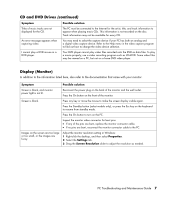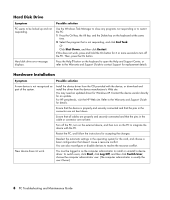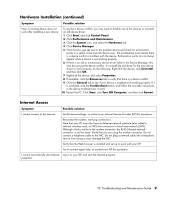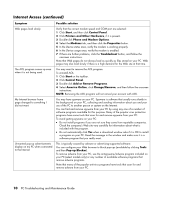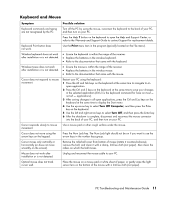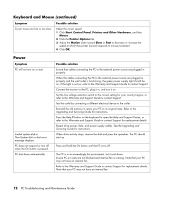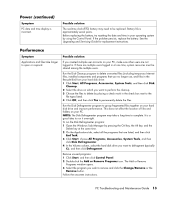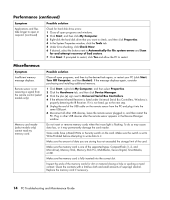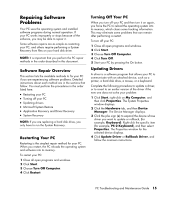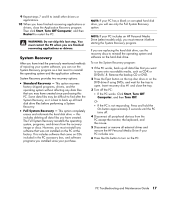HP Presario SR1900 PC Troubleshooting and Maintenance Guide - Page 16
Power
 |
View all HP Presario SR1900 manuals
Add to My Manuals
Save this manual to your list of manuals |
Page 16 highlights
Keyboard and Mouse (continued) Symptom Cursor moves too fast or too slow. Possible solution Adjust the cursor speed: 1 Click Start, Control Panel, Printers and Other Hardware, and then Mouse. 2 Click the Pointer Options tab. 3 Adjust the Motion slider toward Slow or Fast to decrease or increase the speed at which the pointer (cursor) responds to mouse movement. 4 Click OK. Power Symptom PC will not turn on or start. Invalid system disk or Non-System disk or disk error message displays. PC does not respond or turn off when the On button is pressed. PC shut down automatically. Possible solution Ensure that cables connecting the PC to the external power source are plugged in properly. When the cables connecting the PC to the external power source are plugged in properly and the wall outlet is functioning, the green power supply light should be on; if the light is not on, refer to the Warranty and Support Guide to contact Support. Connect the monitor to the PC, plug it in, and turn it on. Set the line voltage selection switch to the correct setting for your country/region, or refer to the Warranty and Support Guide to contact Support. Test the outlet by connecting a different electrical device to the outlet. Reinstall the old memory to return your PC to its original state. Refer to the Upgrading and Servicing Guide for instructions. Press the Help ? button on the keyboard to open the Help and Support Center, or refer to the Warranty and Support Guide to contact Support for replacement details. Reseat drive power, data, and power supply cables. See the Upgrading and Servicing Guide for instructions. When drive activity stops, remove the disk and press the spacebar. The PC should start up. Press and hold the On button until the PC turns off. The PC is in an exceedingly hot environment. Let it cool down. Ensure PC air vents are not blocked and internal fan is running. Note that your PC may not have an internal fan. Refer to the Warranty and Support Guide to contact Support for replacement details. Note that your PC may not have an internal fan. 12 PC Troubleshooting and Maintenance Guide