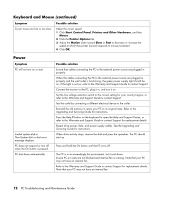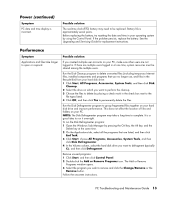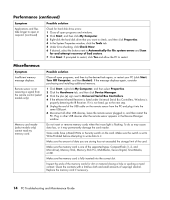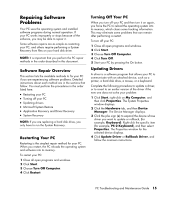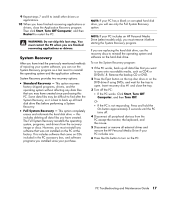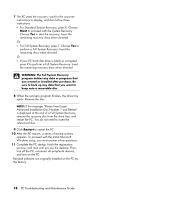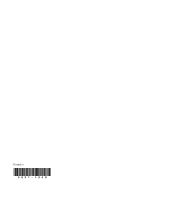HP Presario SR1900 PC Troubleshooting and Maintenance Guide - Page 21
System Recovery, Start, Turn Off Computer, Standard Recovery, Turn Off, Computer
 |
View all HP Presario SR1900 manuals
Add to My Manuals
Save this manual to your list of manuals |
Page 21 highlights
9 Repeat steps 7 and 8 to install other drivers or applications. 10 When you have finished recovering applications or drivers, close the Application Recovery program. Then click Start, Turn Off Computer, and then Restart to restart the PC. WARNING: Do not skip this last step. You must restart the PC when you are finished recovering applications or drivers. System Recovery After you have tried the previously mentioned methods of repairing your system software, you can run the System Recovery program as a last resort to reinstall the operating system and the application software. System Recovery provides two recovery options: • Standard Recovery - This option recovers factory shipped programs, drivers, and the operating system without affecting any data files that you may have created since purchasing this PC. Some data files may be difficult to find after the System Recovery, so it is best to back up all hard disk drive files before performing a System Recovery. • Full System Recovery - This option completely erases and reformats the hard disk drive - this includes deleting all data files you have created. The Full System Recovery reinstalls the operating system, programs, and drivers from the recovery image or discs. However, you must reinstall any software that was not installed on the PC at the factory. This includes software that came on CDs included in the PC accessory box, and software programs you installed since your purchase. NOTE: If your PC has a blank or corrupted hard disk drive, you will see only the Full System Recovery option. NOTE: If your PC includes an HP Personal Media Drive (select models only), you must remove it before starting the System Recovery program. If you are replacing the hard disk drive, use the recovery discs to reinstall the operating system and software on the hard disk drive. To run the System Recovery program: 1 If the PC works, back up all data files that you want to save onto recordable media, such as CD-R or DVD+R/-R. Remove the backup CD or DVD. 2 Press the Eject button on the top disc drive or on the DVD drive if using DVDs, and wait for the tray to open. Insert recovery disc #1 and close the tray. 3 Turn off the PC: • If the PC works: Click Start, Turn Off Computer, and then Turn Off. Or • If the PC is not responding: Press and hold the On button approximately 5 seconds until the PC turns off. 4 Disconnect all peripheral devices from the PC except the monitor, the keyboard, and the mouse. 5 Disconnect or remove all external drives and remove the HP Personal Media Drive if your PC includes one. 6 Press the On button to turn on the PC. PC Troubleshooting and Maintenance Guide 17