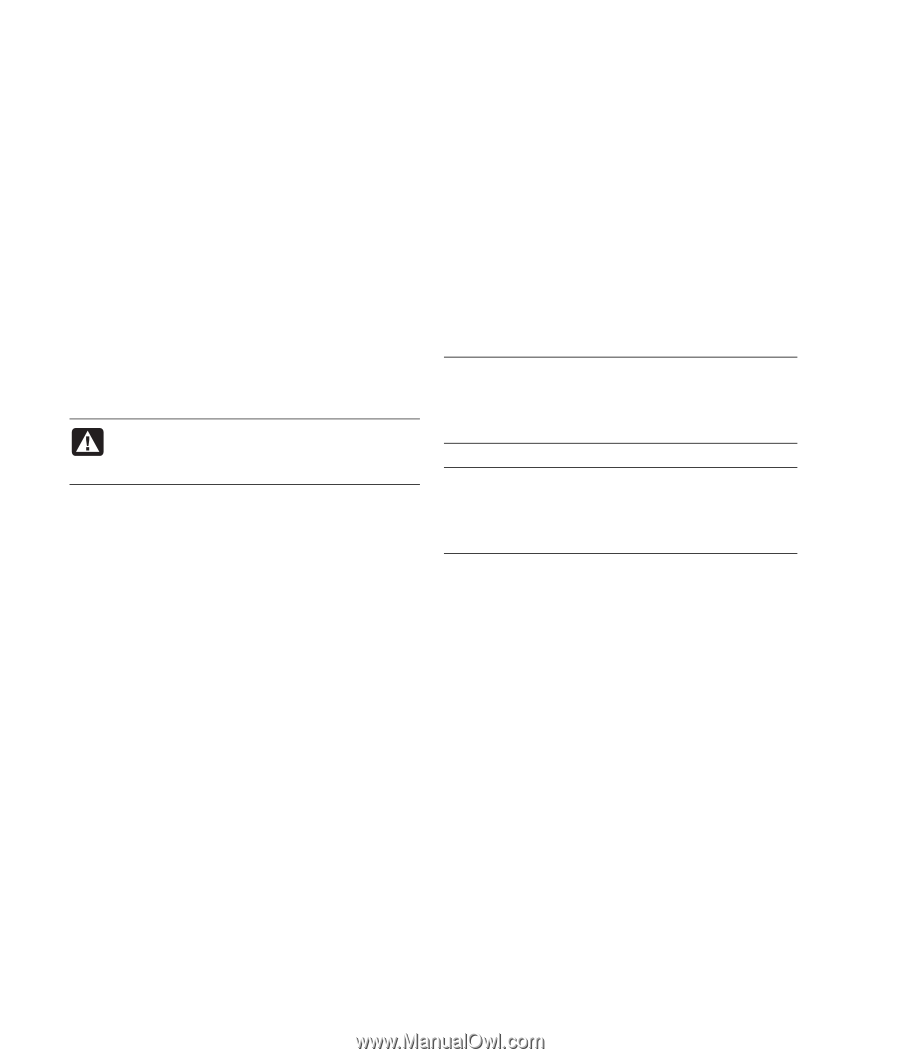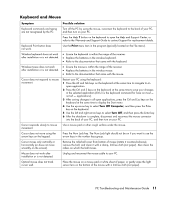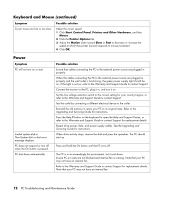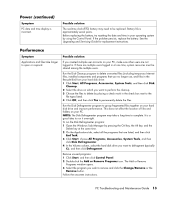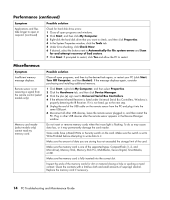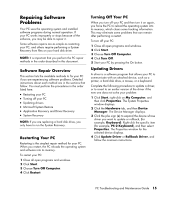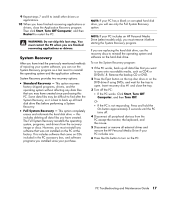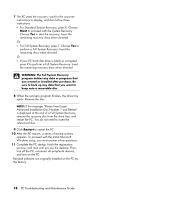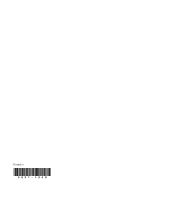HP Presario SR1900 PC Troubleshooting and Maintenance Guide - Page 20
Application and Driver Recovery, Create a Restore Point
 |
View all HP Presario SR1900 manuals
Add to My Manuals
Save this manual to your list of manuals |
Page 20 highlights
Microsoft System Restore Microsoft® Windows® XP includes a feature that allows you to restore your PC configuration to that of a previous time when a current software problem did not exist. The feature does this by creating a "restore point" where it records the PC settings at that time and date. When you add programs by clicking Add New Programs in the Add or Remove Programs window (accessed by clicking Start, Control Panel, and then Add or Remove Programs), the operating system automatically creates a restore point before it adds the new software. You can also set them manually. If you experience a problem that you think may be due to software on your computer, use System Restore to return the PC to a previous restore point. WARNING: Always use this System Restore procedure before using the System Recovery program. To start a System Restore: 1 Close all open programs. 2 Click Start. 3 Choose All Programs. 4 Choose Accessories. 5 Choose System Tools. 6 Click System Restore. 7 Click Next. 8 Follow the onscreen instructions. To manually add restore points: 1 Close all open programs. 2 Click Start. 3 Choose All Programs. 4 Choose Accessories. 5 Choose System Tools. 6 Click Create a Restore Point. 7 Click Next. 8 Follow the onscreen instructions. For more information about software restore points: 1 Click Start. 2 Click Help and Support. The Help and Support Center displays. 3 Type system restore into the Search box, and then click Search. Application and Driver Recovery If an individual factory-installed driver or software program (also know as an application) accidentally gets erased or damaged, you can reinstall the software program using the Compaq Application Recovery program (select models only). NOTE: To ensure your PC includes the program, perform steps 3 through 5 of the following procedure. If Compaq Application Recovery is listed in the PC Help & Tools folder, your PC includes the program. NOTE: Do not use the Application Recovery program to reinstall software programs that came on CDs or DVDs included in the PC box. Reinstall these programs directly from the CDs or DVDs. To start an Application Recovery or Driver Recovery: 1 Close all applications and folders (skip to step 3 if you are recovering a driver). 2 Uninstall the damaged application: a Click Start, Control Panel, and then Add or Remove Programs. b Select the program you want to remove, and then click Change/Remove. 3 Click Start. 4 Choose All Programs. 5 Choose PC Help & Tools. 6 Click Compaq Application Recovery. 7 Click Application Installation or Driver Installation, and then click Next. 8 Select the driver or application program to install, and then click Install. 16 PC Troubleshooting and Maintenance Guide