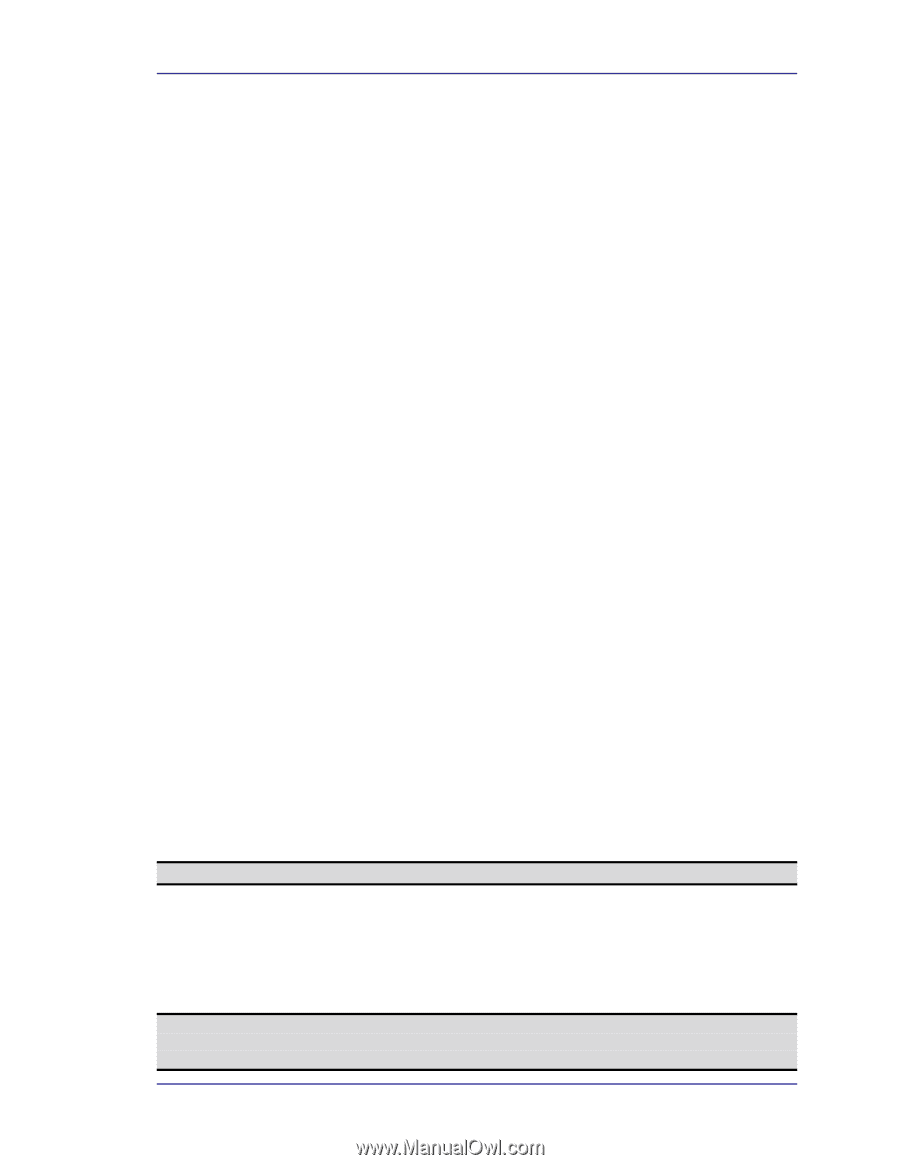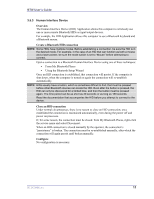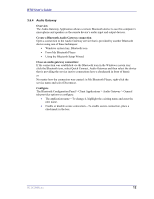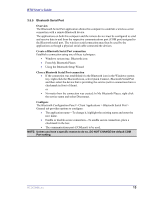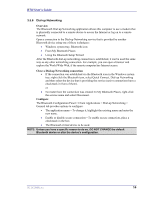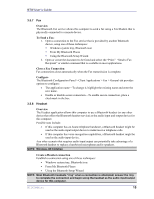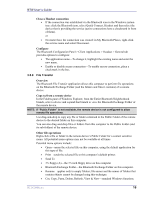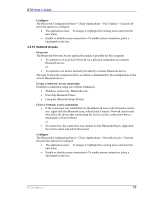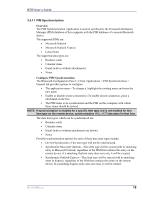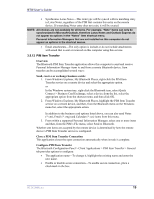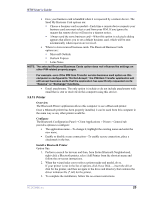HP Presario X1000 HP and Compaq Notebook Series - Bluetooth Users Guide - Page 19
Overview, To Send a Fax, Close a Fax Connection, Con Create a Headset connection
 |
View all HP Presario X1000 manuals
Add to My Manuals
Save this manual to your list of manuals |
Page 19 highlights
BTW User's Guide 3.5.7 Fax Overview The Bluetooth Fax service allows this computer to send a fax using a Fax/Modem that is physically connected to a remote device. To Send a Fax: 1. Open a connection to the Fax service that is provided by another Bluetooth device, using one of these techniques: ! Windows system tray, Bluetooth icon ! From My Bluetooth Places ! Using the Bluetooth Setup Wizard 2. Open or create the document to be faxed and select the "Print," "Send to Fax Recipient" or similar command that is available in most applications. Close a Fax Connection Fax connections close automatically when the Fax transmission is complete. Configure The Bluetooth Configuration Panel > Client Applications > Fax > General tab provides options to configure: • The application name-To change it, highlight the existing name and enter the new name. • Enable or disable secure connection-To enable secure connection, place a checkmark in the box. 3.5.8 Headset Overview The Headset application allows this computer to use a Bluetooth headset (or any other device that offers the Bluetooth headset service) as the audio input and output device for this computer. Possible uses include: • If this computer has on-board telephone hardware, a Bluetooth headset might be used as the audio input/output device to make/receive telephone calls. • If this computer has voice recognition capabilities, a Bluetooth headset might be used as the audio input device. Any other scenario that requires audio input/output can potentially take advantage of a Bluetooth headset to replace a hardwired microphone and/or speakers. NOTE: Windows 98 limitation Create a Headset connection Establish a connection using one of these techniques: • Windows system tray, Bluetooth icon • From My Bluetooth Places • Using the Bluetooth Setup Wizard NOTE: Most Bluetooth headsets "ring" when a connection is attempted; answer the ring to complete the connection and begin using the headset as the audio input/output device for this computer. WIDCOMMinc 15