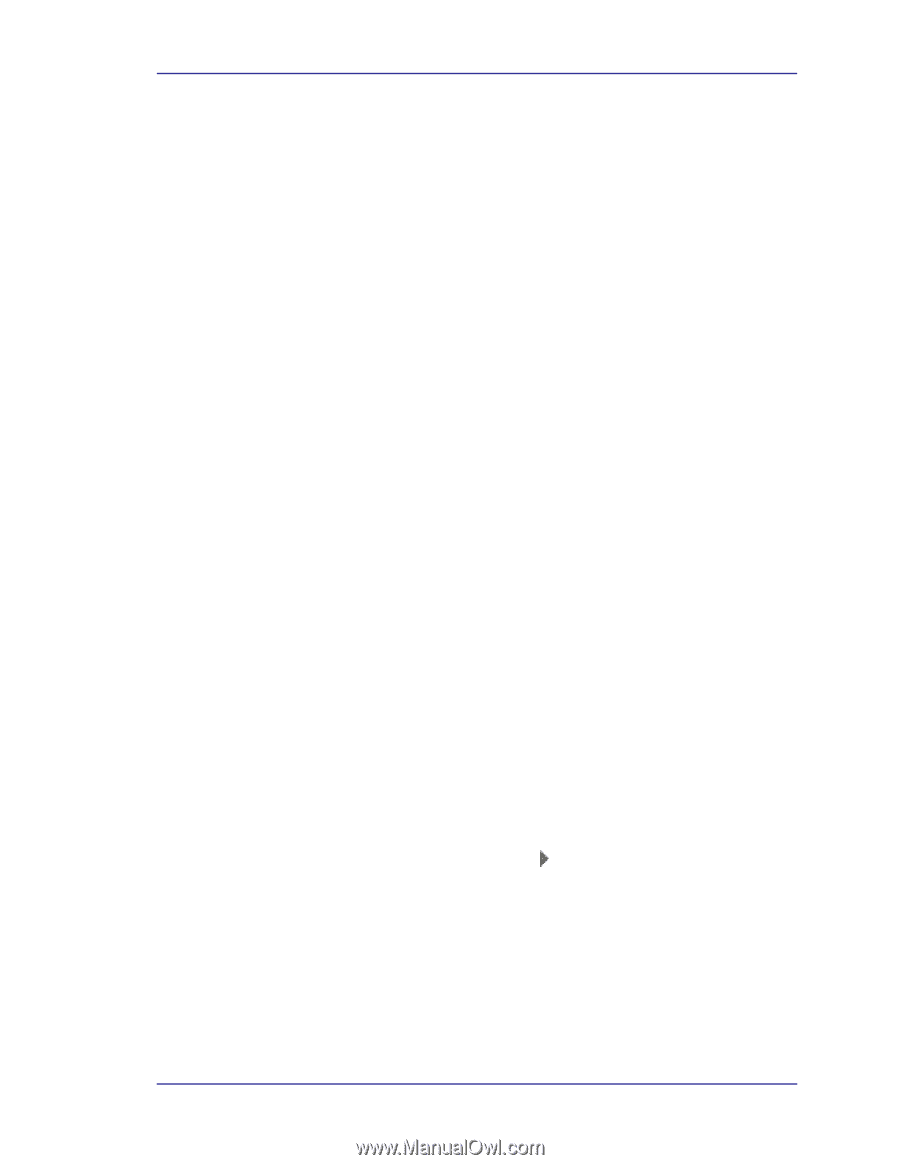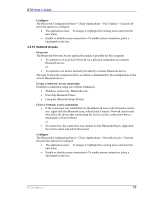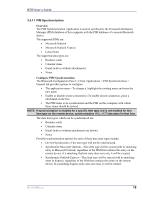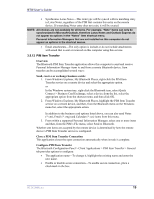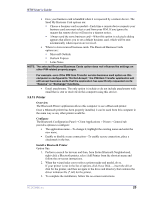HP Presario X1000 HP and Compaq Notebook Series - Bluetooth Users Guide - Page 26
From the Bluetooth Configuration Panel, Local Services tab
 |
View all HP Presario X1000 manuals
Add to My Manuals
Save this manual to your list of manuals |
Page 26 highlights
BTW User's Guide Example Both Authentication and Authorization request notifications are controlled by whether Secure Connection is enabled for an individual service. The following list is an example of how notifications might work when a remote device attempts to access a service on this computer, if all notifications are enabled: 1. Authentication-A balloon notification (audio optional) appears to prompt for a PIN code. If the PIN code does not match the code entered on the remote device, the connection will not be allowed. Once the remote device has been authenticated this notification will not appear again, unless the paired relationship is broken and the devices must re-pair. 2. Authorization-A balloon notification appears and/or a sound file provides audio notification that a remote device is attempting to access a Bluetooth service on this computer. Click the balloon to proceed. A dialog box appears that offers the option of letting the connection proceed this time only or to always allow this particular remote device to use the service it is attempting to access. 3. Once a connection has been authorized, an additional visual and/or audio notification may appear (if enabled). This notification is for information only to inform the operator that a connection has been established. After two devices are paired (step 1, above), the authentication notification will no longer appear when a connection is attempted. If "Always allow..." is enabled during the authorization process (step 2, above), the authorization notification will not appear on future connection attempts. Connection notification (step 3, above) only happens if it has been enabled on the Notifications tab of the individual service being accessed. Service Access Notification "Notifications" lets you associate a sound (Windows *.wav file) and/or a visual indication with access attempts by remote devices. A different notification sound can be associated with each local Bluetooth service. Associate a sound with service access From the Bluetooth Configuration Panel, Local Services tab: 1. Double-click a service name and then select the Notifications tab. 2. Check the desired options; visual and sound may both be selected for a single event. 3. Choose a sound; click the Browse button and navigate to the sound file (*.wav) to be used for notification. To preview the sound file, click the play ( ) button. 4. Click OK to close the service's property dialog box. WIDCOMMinc 22