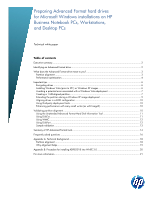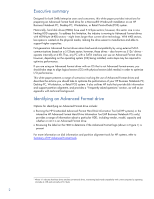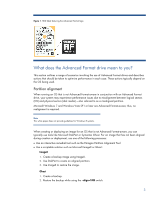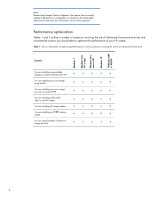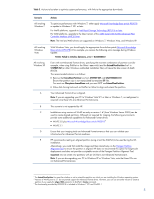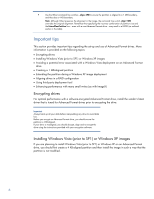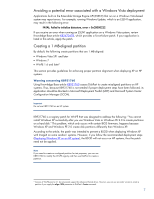HP Pro 6305 Preparing Advanced Format hard drives for Microsoft Windows instal - Page 2
Executive summary, Identifying an Advanced Format drive - desktop reviews
 |
View all HP Pro 6305 manuals
Add to My Manuals
Save this manual to your list of manuals |
Page 2 highlights
Executive summary Designed for both SMB/enterprise users and consumers, this white paper provides instructions for preparing an Advanced Format hard drive for a Microsoft® Windows® installation on an HP Business Notebook PC, Desktop PC, Workstation, or Retail Point-of-Sale (POS) system. Historically, hard disk drives (HDDs) have used 512-byte sectors; however, this sector size is now limiting HDD capacity. To address this limitation, the industry is moving to Advanced Format drives with 4096-byte (4-KB) sectors - eight times larger than current drive technology. With 4-KB sectors, less space is wasted on the physical media, making the drive easier to manufacture and able to support higher capacities. First-generation Advanced Format drives retain backwards-compatibility by using external SATA communications based on a 512-byte sector; however, these drives - also known as 512e1 drives - operate internally at 4 KB. Thus, any PC with a SATA interface can use an Advanced Format drive; however, depending on the operating system (OS) being installed, extra steps may be required to optimize performance. If you are using an Advanced Format driver with an OS that is not Advanced Format-aware, you should take steps to align logical sectors (OS) with physical sectors (disk media) in order to optimize I/O performance. This white paper presents a range of scenarios involving the use of Advanced Format drives and describes the actions you should take to optimize the performance of your HP Business Notebook PC, Desktop PC, Workstation, or Retail POS system. It also outlines HP tools that provide disk information and support partition alignment, and provides a "Frequently asked questions" section, as well as an appendix with technical background. Identifying an Advanced Format drive Options for identifying an Advanced Format drive include: Running the HP Unattended Advanced Format Hard Disk Information Tool (all HP systems) or the interactive HP Advanced Format Hard Drive Information Tool (HP Business Notebook PCs only) provides a range of information about a particular HDD, including vendor, model, capacity and whether or not it is an Advanced Format drive Reviewing the label on the HDD to determine if the Advanced Format logo (shown in Figure 1) is present For more information on disk information and partition alignment tools for HP systems, refer to Summary of HP Advanced Format tools. 1 Where "e" indicates that these drives emulate conventional drives, maintaining backwards-compatibility with current computers by operating internally at 4 KB and externally at 512 bytes 2