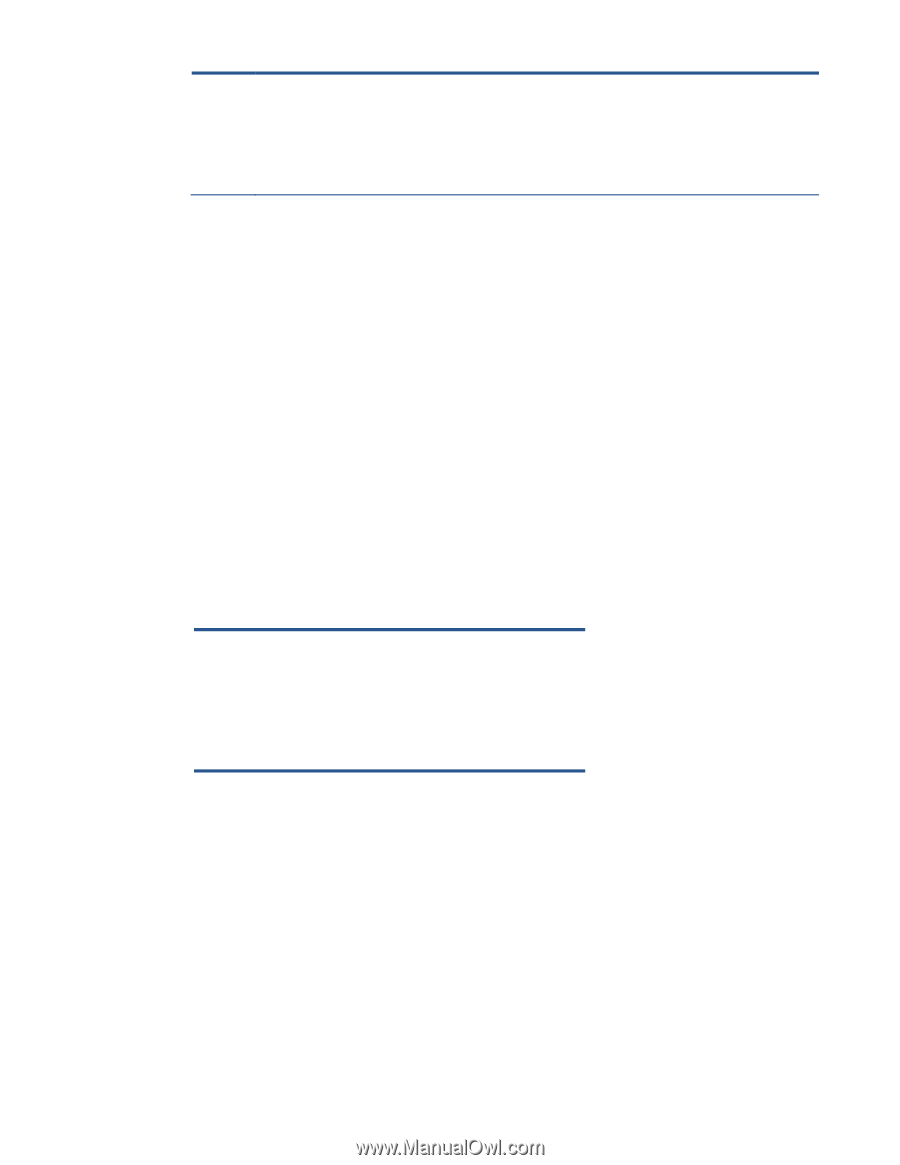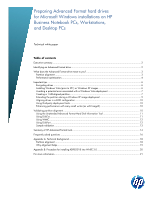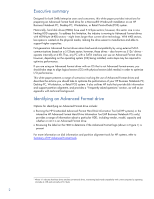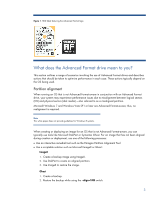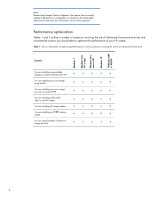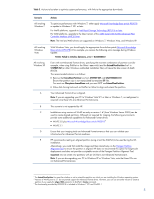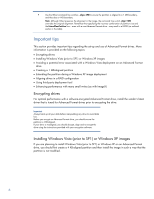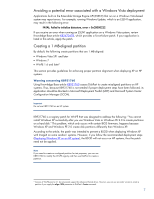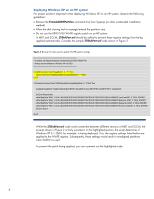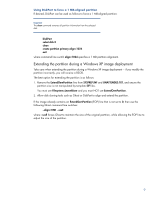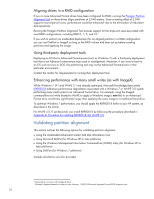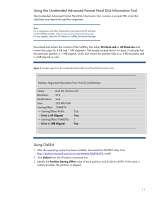HP Pro 6305 Preparing Advanced Format hard drives for Microsoft Windows instal - Page 6
Important tips
 |
View all HP Pro 6305 manuals
Add to My Manuals
Save this manual to your list of manuals |
Page 6 highlights
F Use the Ghost command line switches -align=1MB to ensure the partition is aligned to a 1 MB boundary, and thus also a 4 KB boundary. Note: Although Ghost preserves the alignment in the image, the command line switch -align=1MB overrides the original alignment. Remember that specifying the incorrect combination of partition size and the ExtendOemPartition line - even with a non-Advanced Format drive - may result in a BSOD (as outlined earlier in this table). Important tips This section provides important tips regarding the set-up and use of Advanced Format drives. More information is provided on the following topics: Encrypting drives Installing Windows Vista (prior to SP1) or Windows XP images Avoiding a potential error associated with a Windows Vista deployment on an Advanced Format drive Creating a 1 MB-aligned partition Extending the partition during a Windows XP image deployment Aligning drives in a RAID configuration Using third-party deployment tool Enhancing performance with many small writes (as with ImageX) Encrypting drives For optimal performance with a software-encrypted Advanced Format drive, install the vendor's latest driver that is tuned for Advanced Format drives prior to encrypting the drive. Important Always back up all your data before manipulating any drive to avoid data loss. Before you encrypt an Advanced Format drive, you should ensure the partition is 4 KB-aligned. If your drive is misaligned, you should decrypt, align and re-encrypt the drive using the instructions provided with your encryption software. Installing Windows Vista (prior to SP1) or Windows XP images If you are planning to install Windows Vista (prior to SP1) or Windows XP on an Advanced Format drive, you should first create a 4 KB-aligned partition and then install the image in such a way that the partition is not modified. 6