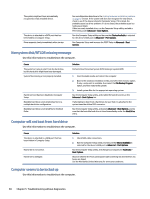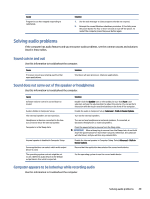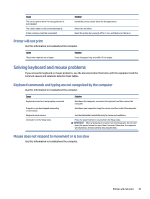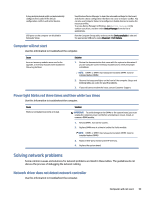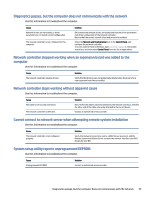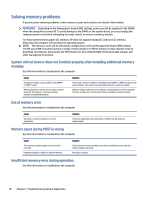HP Pro SFF 280 G9 Desktop PC Maintenance and Service Guide - Page 60
Computer will not start, Power light blinks red three times and then white two times
 |
View all HP Pro SFF 280 G9 Desktop PC manuals
Add to My Manuals
Save this manual to your list of manuals |
Page 60 highlights
A plug and play board might not automatically configure when added if the default configuration conflicts with other devices. USB ports on the computer are disabled in Computer Setup. Use Windows Device Manager to clear the automatic settings for the board, and choose a basic configuration that does not cause a resource conflict. You can also use Computer Setup to reconfigure or disable devices to resolve the resource conflict. To access Device Manager in Windows, type device manager in the taskbar search box, and then select Device Manager from the list of applications. Run the Computer Setup utility and ensure that Device available is selected for appropriate USB ports under Advanced > Port Options. Computer will not start Use this information to troubleshoot the computer. Cause Incorrect memory modules were used in the upgrade, or memory modules were installed in the wrong location. Solution 1. Review the documentation that came with the system to determine if you are using the correct memory modules and to verify the proper installation. NOTE: DIMM1 or XMM1 must always be installed. DIMM1 must be installed before DIMM3. 2. Observe the beeps and lights on the front of the computer. Beeps and blinking lights are codes for specific problems. 3. If you still cannot resolve the issue, contact Customer Support. Power light blinks red three times and then white two times Use this information to troubleshoot the computer. Cause Memory is installed incorrectly or is bad. Solution IMPORTANT: To avoid damage to the DIMMs or the system board, you must unplug the computer power cord before attempting to reseat, install, or remove a DIMM module. 1. Reseat DIMMs. Turn on the system. 2. Replace DIMMs one at a time to isolate the faulty module. NOTE: DIMM1 or XMM1 must always be installed. DIMM1 must be installed before DIMM3. 3. Replace third-party memory with HP memory. 4. Replace the system board. Solving network problems Some common causes and solutions for network problems are listed in these tables. The guidelines do not discuss the process of debugging the network cabling. Network driver does not detect network controller Use this information to troubleshoot the computer. Computer will not start 53