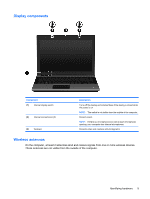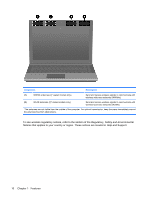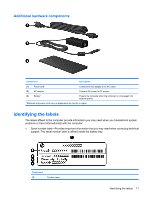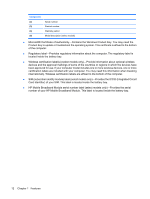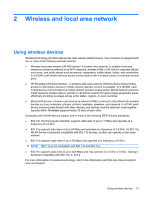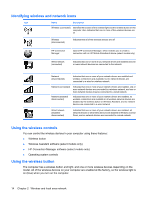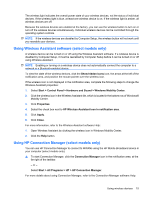HP ProBook 5320m HP ProBook Notebook PC User Guide - Windows 7 - Page 24
Identifying wireless and network icons, Using the wireless controls - wireless driver
 |
View all HP ProBook 5320m manuals
Add to My Manuals
Save this manual to your list of manuals |
Page 24 highlights
Identifying wireless and network icons Icon Name Description Wireless (connected) Identifies the location of the wireless light and the wireless button on the computer. Also indicates that one or more of the wireless devices are on. Wireless (disconnected) Indicates that all of the wireless devices are off. HP Connection Manager Opens HP Connection Manager, which enables you to create a connection with an HP Mobile Broadband device (select models only). Wired network (connected) Indicates that one or more of your network drivers are installed and one or more network devices are connected to the network. Network (disconnected) Indicates that one or more of your network drivers are installed and wireless connections are available, but no network devices are connected to a wired or wireless network. Network (connected) Indicates that one or more of your network drivers are installed, one or more network devices are connected to a wireless network, and one or more network devices may be connected to a wired network. Network (disabled/ disconnected) Indicates that one or more of your network drivers are installed, no wireless connections are available or all wireless network devices are disabled by the wireless button or Wireless Assistant, and no network devices are connected to a wired network. Wired network (disabled/ disconnected) Indicates that one or more of your network drivers are installed, all network devices or all wireless devices are disabled in Windows Control Panel, and no network devices are connected to a wired network. Using the wireless controls You can control the wireless devices in your computer using these features: ● Wireless button ● Wireless Assistant software (select models only) ● HP Connection Manager software (select models only) ● Operating system controls Using the wireless button The computer has a wireless button and light, and one or more wireless devices depending on the model. All of the wireless devices on your computer are enabled at the factory, so the wireless light is on (blue) when you turn on the computer. 14 Chapter 2 Wireless and local area network