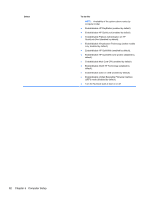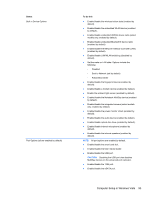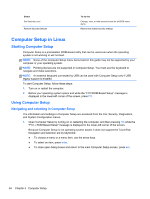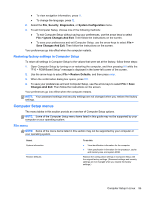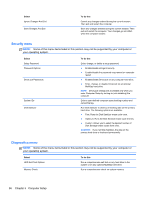HP ProBook 5330m HP ProBook 5330m Notebook PC - Maintenance and Service Guide - Page 99
Set the MultiBoot Express Boot Popup delay in, Enable/disable Display Diagnostic URL enabled
 |
View all HP ProBook 5330m manuals
Add to My Manuals
Save this manual to your list of manuals |
Page 99 highlights
Select Boot Options Device Configurations To do this ● Set a Startup Menu delay (in seconds). ● Set the MultiBoot Express Boot Popup delay in seconds. ● Enable/disable Custom Logo (disabled by default). ● Enable/disable Display Diagnostic URL (enabled by default). ● Enable/disable CD-ROM boot (enabled by default). ● Enable/disable SD Card boot (enabled by default). ● Enable/disable floppy boot (enabled by default). ● Enable/disable PXE Internal NIC boot (enabled by default). ● Enable/disable Unified Extensible Firmware Interface (UEFI) Boot Mode (disabled by default). ● Set the Express Boot Popup delay in seconds. ● Set the boot order. ● Enable/disable USB legacy support (enabled by default). When enabled, USB legacy support allows the following: ◦ Use of a USB keyboard in Computer Setup even when a Windows® operating system is not running. ◦ Startup from bootable USB devices, including a hard drive, diskette drive, or external optical drive connected by a USB port to the computer. ● Enable/disable fan always on while connected to an AC outlet (enabled by default). ● Enable/disable Data Execution Prevention. When enabled, the processor can disable some virus code execution, which helps to improve computer security. ● Enable/disable LAN Power Save (select models only). When enabled, saves power by turning off the LAN when not in use (enabled by default). ● SATA (Serial Advanced Technology Attachment) device mode. The following options are available: ◦ AHCI (Advanced Host Controller Interface) ◦ IDE (Integrated Drive Electronics) Computer Setup in Windows Vista 91