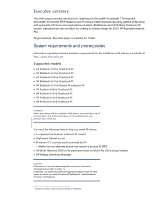HP ProBook 6565b Installing Microsoft Windows on an HP ProBook or EliteBook No - Page 2
Executive summary, System requirements and prerequisites, Supported models - notebook pc
 |
View all HP ProBook 6565b manuals
Add to My Manuals
Save this manual to your list of manuals |
Page 2 highlights
Executive summary This white paper provides instructions for installing the Microsoft® W indows® 7 Professional, Microsoft® W indows® XP Professional and W indows Vista® Business operating systems (OSs) along with applicable HP drivers and applications on select HP Elitebook and HP ProBook N otebook PC models. Instructions are also provided for creating a common image for 2010 HP Business N otebook PCs. Target audience: This white paper is intended for IT staff. System requirements and prerequisites Information regarding minimum hardware requirements for the installation of W indows is available at http: / / www. microsoft. com. Supported models • HP EliteBook 2 5 4 0 p N otebook PC • HP EliteBook 2 7 4 0 p N otebook PC • HP EliteBook 8 4 4 0 p N otebook PC • HP EliteBook 8 5 4 0 p N otebook PC • HP EliteBook 8 5 4 0 w Mobile W orkstation PC • HP ProBook 6 4 4 0 b N otebook PC • HP ProBook 6 4 5 0 b N otebook PC • HP ProBook 6 5 4 0 b N otebook PC • HP ProBook 6 5 5 0 b N otebook PC W ARNING Before proceeding with the insta lla tion of W indows, you should ba ck up a ll persona l da ta , such as files and ima ges. If it is not ba cked up, your personal data will be lost. You need the following items to help you install W indows: • A supported HP business notebook PC model • High-speed Internet access • W indows O S recovery media provided by HP - Media from an alternate source may require a product ID (PID)1 • HP Driver Recovery DVD for the particular model on which the OS is being installed • HP Softpaq Download Manager Important Make sure you have the latest compatible versions of drivers and enhancements (as listed in Table 1). In addition, you must have a Microsoft operating system license for each system on which you install W indows XP Professional, Vista Business or W indows 7 Professional. 1 Typically provided on the product's Certificate of Authenticity