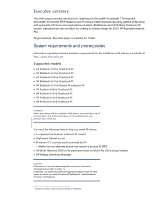HP ProBook 6565b Installing Microsoft Windows on an HP ProBook or EliteBook No - Page 3
Installing the OS, drivers, and enhancements, For W indows XP - user manual
 |
View all HP ProBook 6565b manuals
Add to My Manuals
Save this manual to your list of manuals |
Page 3 highlights
A Vista Business license allows you to use either XP Professiona l or Vista Business. The W indows 7 Professiona l license a llows you to use W indows 7 Professional, W indows XP Professiona l or W indows Vista Business. Note You can also download HP drivers and utilities - including the most current BIOS for supported notebook PC models - from the HP website. Installing the O S, drivers, and enhancements This section provides guidelines for users performing a clean installation of W indows on a supported HP business notebook PC . For more information on installing W indows, refer to the Microsoft website at http: / / windows. microsoft. com/ help. Impor ta nt Follow the insta lla tion instructions in the order provided. Fa ilure to complete these steps in the proper order can result in a n unsuccessful or unsta ble insta lla tion. These instructions a re independent of the opera ting system currently insta lled on the notebook PC . 1. Depending on the particular Internet connection(s) being used, download the driver(s) for the network interface card and/ or wireless LAN adapter driver. Save to a USB storage device or optical media. - C ontact your network administrator to properly set up the networking components of W indows. 2. C hange the boot order in F1 0 Setup so that the optical drive is the first boot device. 3. Boot with the W indows O S recovery disc provided by HP; follow the on-screen instructions for insta lla tion. - O S recovery media from HP does not require a product ID or key for installation on a supported HP business notebook PC . - O lder W indows XP O S media does not include serial ATA (SATA) drivers. For more information on loading SATA drivers, refer to the white paper, " Installing SATA Drivers on HP C ompaq N otebook PC s. " - Retain the HP_TOOLS partition to provide support for HP Q uickLook 2 , the F1 0 Setup graphical user interface, and HP diagnostics. For more information, refer to the white paper, " HP Business N otebook C omputer EFI G uidelines. " 4. Install the appropriate communications driver from the Driver Recovery DVD and configure your Internet connection. - For W indows XP, install the Microsoft Universal Audio Architecture (UAA) Bus Driver and Essential System Updates, then reboot prior to installing the audio and modem drivers. The audio driver may require manual installation. (NOTE: The Universal Audio Architecture (UAA) Bus driver is integrated into XP SP3 and does not need to be installed separately). 5. Install the desired patches from www. microsoft. com/ windowsupdate. Reboot the system after these patches have been installed. - For W indows XP, you must install Microsoft DirectX 9 and possibly Microsoft . N ET Framework. For more information on .NET dependencies, refer to Table 1 below.