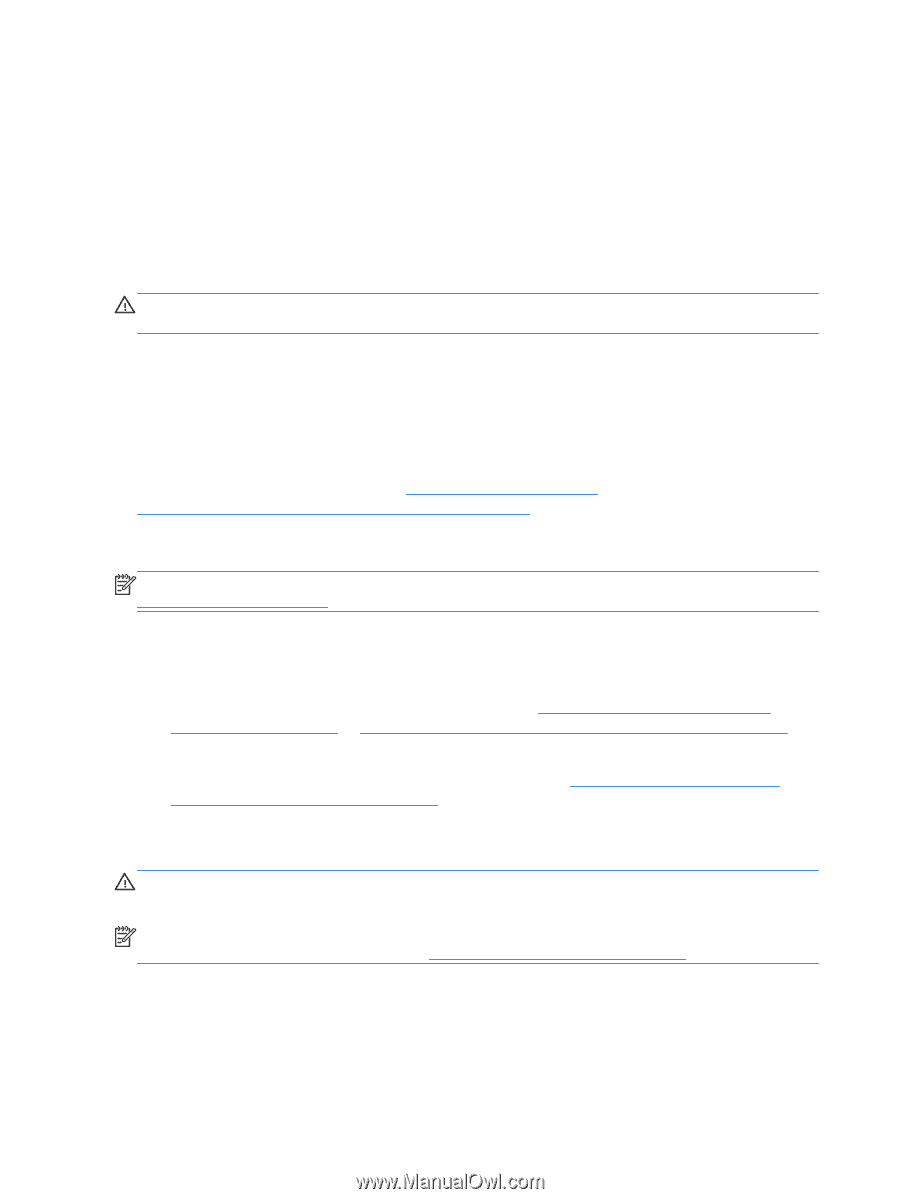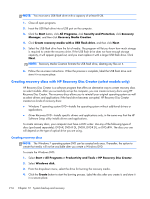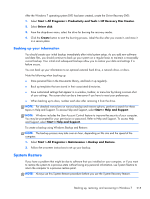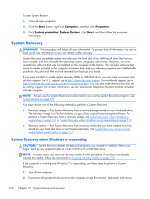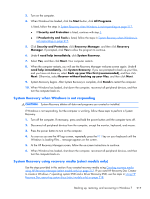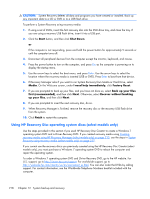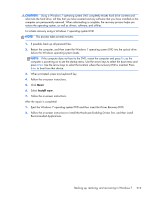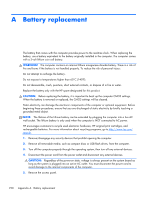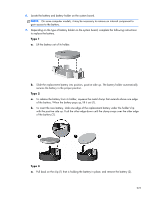HP ProDesk 600 Maintenance and Service Guide - HP ProDesk 600 G1 Tower, HP Pro - Page 226
System Recovery, System Recovery when Windows is responding
 |
View all HP ProDesk 600 manuals
Add to My Manuals
Save this manual to your list of manuals |
Page 226 highlights
To start System Restore: 1. Close all open programs. 2. Click the Start button, right-click Computer, and then click Properties. 3. Click System protection, System Restore, click Next, and then follow the on-screen instructions. System Recovery WARNING! This procedure will delete all user information. To prevent loss of information, be sure to back up all user information so you can restore it after recovery. System Recovery completely erases and reformats the hard disk drive, deleting all data files that you have created, and then reinstalls the operating system, programs, and drivers. However, you must reinstall any software that was not installed on the computer at the factory. This includes software that came on media included in the computer accessory box, and any software programs you installed after purchase. Any personal files must be restored from backups you made. If you were not able to create system recovery DVDs or USB flash drive, you can order a recovery disc set from support. For U.S. support, go to http://www.hp.com/support. For worldwide support, go to http://welcome.hp.com/country/us/en/wwcontact_us.html. You can also order the recovery disc set by calling support. For contact information, see the Worldwide Telephone Numbers booklet included with the computer. NOTE: Always use the System Restore procedure before you use the System Recovery program. See System Restore on page 215. You must choose one of the following methods to perform a System Recovery: ● Recovery image - Run System Recovery from a recovery image stored on your hard disk drive. The recovery image is a file that contains a copy of the original factory-shipped software. To perform a System Recovery from a recovery image, see System Recovery when Windows is responding on page 216 or System Recovery when Windows is not responding on page 217. ● Recovery media - Run System Recovery from recovery media that you have created from files stored on your hard disk drive or purchased separately. See System Recovery using recovery media (select models only) on page 217. System Recovery when Windows is responding CAUTION: System Recovery deletes all data and programs you created or installed. Before you begin, back up any important data to a CD or DVD or to a USB flash drive. NOTE: In some cases, you must use recovery media for this procedure. If you have not already created this media, follow the instructions in Creating recovery media on page 212. If the computer is working and Windows 7 is responding, use these steps to perform a System Recovery: 1. Turn off the computer. 2. Disconnect all peripheral devices from the computer except the monitor, keyboard, and mouse. 216 Chapter 12 System backup and recovery