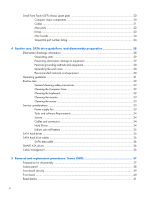Solving audio problems
........................................................................................................
166
Solving printer problems
.......................................................................................................
168
Solving keyboard and mouse problems
..................................................................................
169
Solving Hardware Installation Problems
..................................................................................
171
Solving Network Problems
....................................................................................................
174
Solving memory problems
.....................................................................................................
177
Solving processor problems
...................................................................................................
179
Solving CD-ROM and DVD problems
......................................................................................
180
Solving USB flash drive problems
...........................................................................................
182
Solving front panel component problems
.................................................................................
183
Solving Internet access problems
............................................................................................
183
Solving software problems
....................................................................................................
185
9
POST error messages
....................................................................................................
187
POST numeric codes and text messages
..................................................................................
188
Interpreting POST diagnostic front panel LEDs and audible codes
..............................................
196
10
Password security and resetting CMOS
.......................................................................
200
Resetting the password jumper
...............................................................................................
201
Clearing and resetting the CMOS
..........................................................................................
202
11
HP PC Hardware Diagnostics
......................................................................................
204
Why run HP PC Hardware Diagnostics – UEFI
.........................................................................
204
How to access and run HP PC Hardware Diagnostics - UEFI
......................................................
204
Downloading HP PC Hardware Diagnostics to a USB device
.....................................................
205
12
System backup and recovery
......................................................................................
206
Backing up, restoring, and recovering in Windows 8
...............................................................
206
Creating recovery media and backups
....................................................................
207
Restoring and recovering using Windows 8 tools
......................................................
208
Using Windows 8 Refresh
.......................................................................
208
Using Windows 8 Reset
..........................................................................
209
Recovery using the Windows 8 recovery USB flash drive
............................
210
Recovery using Windows 8 operating system media (purchased separately) . 211
Backing up, restoring, and recovering in Windows 7
...............................................................
212
Creating recovery media
........................................................................................
212
Creating recovery media using HP Recovery Manager (select models only) ... 213
Creating recovery discs with HP Recovery Disc Creator (select models only) . . 214
Creating recovery discs
............................................................
214
Backing up your information
....................................................................
215
ix