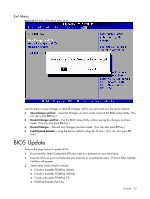HP ProLiant DL185 HP ProLiant DL185 Generation 5 Server Maintenance and Servic - Page 94
Clear CMOS, Power-On Self-Test (POST), POST Error Indicators - g5 firmware
 |
View all HP ProLiant DL185 manuals
Add to My Manuals
Save this manual to your list of manuals |
Page 94 highlights
○ Create a label for the ROMPaq diskette ○ Network ROM Flashing Capabilities 4. Reboot DL185 G5 Server with one of the above bootable devices and make sure the BIOS setting allows booting from the USB disk. 5. Follow the on-screen instructions to finish the flashing of the BIOS. Clear CMOS You may need to clear the Setup configuration values (CMOS) if the configuration has been corrupted, or if incorrect settings made in the Setup Utility have caused error messages to be unreadable. To clear CMOS: 1. Perform the Pre-Installation Procedure. 2. If necessary, remove any accessory boards or cables that prevent access to the system configuration switch. 3. Locate the system configuration button (SW4) on the system board. 4. Press the button. AC power must not be connected. 5. Perform the Post-installation instructions. 6. During POST, press F10 to access the Setup Utility. 7. Load setup defaults by pressing F9. 8. Set time, date, and other system values. 9. Press F10 to close the Setup Utility. NOTE: Clearing CMOS restore all system configurations and password default settings. Power-On Self-Test (POST) Before you can use a server, all devices must be tested and initialized, and the operating system must be bootstrapped to the memory. This is referred to as Power-On Self-Test or POST. POST is a series of diagnostic tests that checks firmware and hardware components on the system to ensure that the server is properly functioning. This diagnostic function automatically runs each time the server is powered on. These diagnostics, which reside in the BIOS ROM, isolate server-related logic failures and indicate the board or component that you need to replace, as indicated by the error messages. Most server hardware failures will be accurately isolated during POST. The number of tests displayed depends on the configuration of the server. During POST you can: • Press ESC to go to POST boot progress display system summary screen. • Press F10 to access the Setup Utility. • Press F12 to request a network boot (PXE). POST Error Indicators When POST detects a system failure, it displays a POST error message. Contents 94