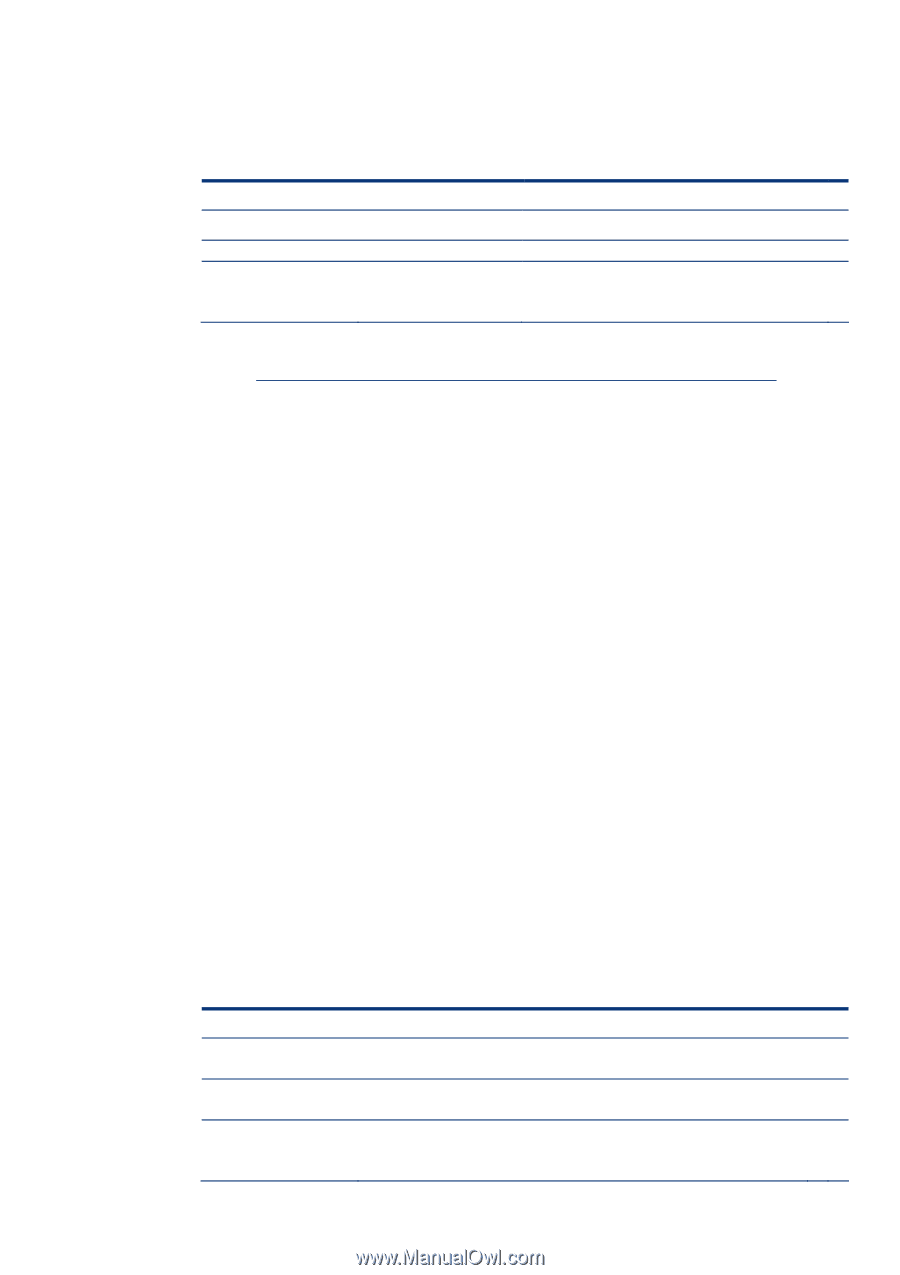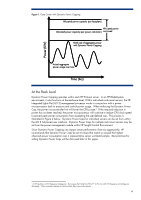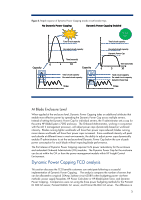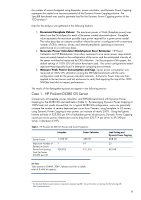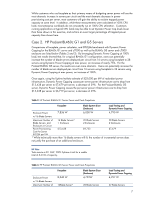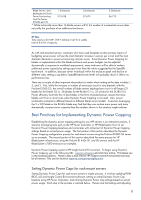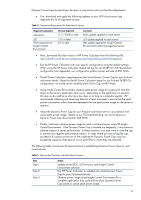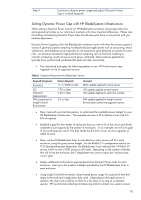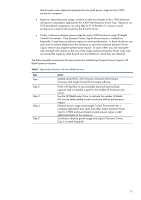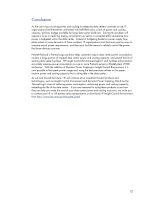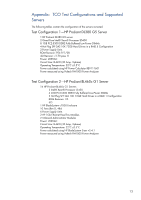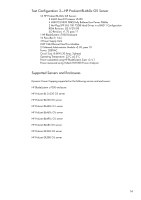HP ProLiant DL185 Dynamic Power Capping TCO and Best Practices White Paper (EM - Page 9
The HP Power Calculator output becomes the initial Dynamic Power Cap for your ProLiant - g5 specifications
 |
View all HP ProLiant DL185 manuals
Add to My Manuals
Save this manual to your list of manuals |
Page 9 highlights
Dynamic Power Caps should always be done in conjunction with your facilities department. • First, download and apply the following updates to your HP ProLiant server (see Appendix for list of supported servers): Table 4. Component Requirement for Rack-Mount Servers Required Component ROM BIOS iLO IPM component of Insight Control Environment Version Required 11/1/2008 or later 1.70 or later 2.0 or later Comment BIOS update applied to each server iLO update applied to each server IPM update applied to Insight Control Environment central management server. • Next, download the latest version of HP Power Calculator from the following URL: http://h30099.www3.hp.com/configurator/calc/Power%20Calculator%20Catalog.xls. • Run the HP Power Calculator with your specific configuration using the default settings. When using the HP Power Calculator default settings for our DL380 G5 TCO benchmark configuration (see Appendix), our configuration yields a power estimate of 450 Watts. • The HP Power Calculator output becomes the initial Dynamic Power Cap for your ProLiant rack-mount server. Based on the HP Power Calculator output for our ProLiant DL380 G5 configuration, we would set the initial Dynamic Power Cap at 450 Watts. • Using Insight Control Environment, observe peak power usage for a period of time that aligns to the server's application duty cycle. Depending on the application in question, this duty cycle could be as short as a few days or as long as a calendar quarter. HP recommends collecting and observing data for at least one week to ensure that the peak power consumption value observed represents the true peak power usage for the server in question. • Adjust the Dynamic Power Cap for your ProLiant rack-mount server in accordance with actual peak power usage. Based on our TCO benchmarking, we would adjust our Dynamic Power Cap downward to 368 Watts. • Finally, continue to observe power usage for each rack-mount server using HP Insight Control Environment. If the Dynamic Power Cap is invoked too frequently, it may have an adverse impact on server performance. In these situations, you may want to raise the cap to remove any negative performance impact. In cases where you are raising the cap, proceed with caution as the sum of the single server Dynamic Power Caps may not exceed the capacity of the branch circuit and PDUs to which they are attached. The following table summarizes the best practice for establishing Dynamic Power Caps for rackmount servers. Table 5. Steps to Best Practices with Rack-Mount Servers Step Step 1 Step 2 Step 3 Action Update server BIOS, iLO firmware, and Insight Control Environment software. Use HP Power Calculator to establish the initial Dynamic Power Cap for your rack-mount servers. Observe power usage using Insight Control Environment for a complete application duty cycle and re-adjust Dynamic Power Cap based on actual peak power usage. 9