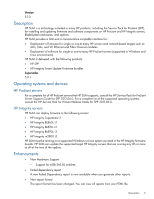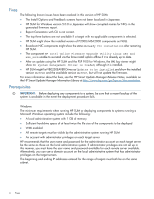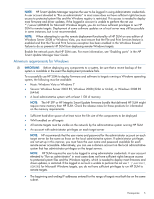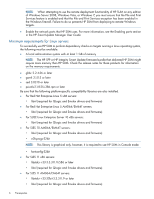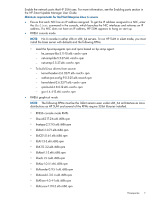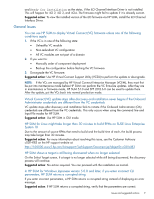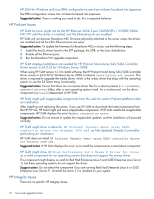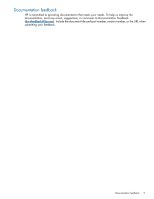HP ProLiant DL388e HP Smart Update Manager 5.1 Release Notes - Page 8
Installation instructions, Issues and suggested actions, Limitations
 |
View all HP ProLiant DL388e manuals
Add to My Manuals
Save this manual to your list of manuals |
Page 8 highlights
◦ fontconfig-2.8.0-3.el6.i686.rpm ◦ expat-2.0.1-9.1.el6.i686.rpm ◦ zlib-1.2.3-25.el6.i686.rpm ◦ libstdc++-4.4.4-13.el6.i686.rpm • For Linux deployments, a root equivalent user account must be used. • SSH support must be enabled and the firewall opened to allow SSH communications on remote Linux servers or HP SUM cannot deploy updates. By default, SUSE LINUX Enterprise Server 10 and 11 block SSH support through the firewall. To enable SSH support if it has been disabled in the firewall, use the yast2 command to open the necessary ports in the Linux firewall. IMPORTANT: HP SUM has limited cross-platform deployment support. Deployments from Windows to Linux are supported, but deployments from Linux to Windows are not supported. Installation instructions HP SUM is delivered with HP SPP and HP Integrity firmware bundles. Use the following instructions to install HP SUM. 1. Download the HP SPP or HP Integrity Smart Update Firmware bundle. 2. Extract the HP SPP or HP Integrity Smart Update Firmware bundle. 3. Do one of the following: • Run HP SUM in online mode-Double-click the hpsum.exe (Windows) or hpsum (Linux). • Run HP SUM in offline mode (HP ProLiant servers only)-Place a DVD or USB key with the HP SPP into the target you want to update. For more information on how to install the HP SPP or HP Integrity Smart Update Firmware bundle, see the release notes for those products. Issues and suggested actions The following are known issues and limitations with HP SUM. Limitations HP Smart Update Manager version reboot options cannot be set for installations that have already occurred If an installation is performed, the reboot options cannot be set for already performed installation. Suggestion action: You can perform the reboot manually or the reboot options can be set and a new installation performed. HP SUM is unable to configure components on Windows Hyper-V HP SUM will not run on Windows Hyper-V. Components must be configured from a different system and can be deployed remotely to the Hyper-V server. Hyper-V is only supported as a target server, not a deployment server. Suggestion action: No action, this is expected behavior. HP SUM for Windows - iLO 2, iLO 3, and iLO4 installed firmware version will show as None, if the Channel Interface Driver is not installed When updating a system using the HP Smart Update Firmware DVD or the HP Service Pack for ProLiant, on the select bundle or select component page, the iLO FW will show None as the installed version 8 Installation instructions