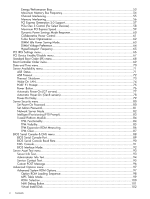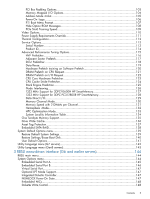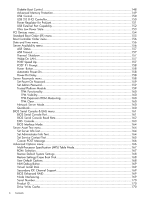HP ProLiant DL388e HP ROM-Based Setup Utility User Guide - Page 9
Introduction, Overview, Running RBSU, Using this guide
 |
View all HP ProLiant DL388e manuals
Add to My Manuals
Save this manual to your list of manuals |
Page 9 highlights
1 Introduction Overview HP ProLiant Generation 2 and later servers include a configuration utility that is embedded in the system ROM. This ROM-Based Setup Utility (RBSU) performs a wide range of configuration activities that may include: • Configuring system devices and installed options • Displaying system information • Selecting the primary boot controller • Configuring online spare memory RBSU is available in two interfaces: a menu-driven interface and a BIOS Serial Command Console (CLI) interface. Depending on the server model, options in the menu-driven interface vary slightly. Running RBSU 1. To open RBSU, press F9 when prompted during the startup sequence. NOTE: Depending on your environment, the menu-driven or the CLI interface is displayed. 2. Modify configuration settings as needed. • To navigate through and modify settings in the menu-driven interface, use the keystrokes defined in the following table. Key Up or down arrow Enter F1 Esc Action Highlight a menu option. Select a highlighted menu option. See online help about a selected menu option. Go back to the previous utility screen. • To modify settings in the CLI, enter the appropriate commands. 3. When all changes are complete, exit the RBSU and restart the server. • To exit the menu-driven RBSU, press Esc until the main menu is displayed. Then, at the main menu, press F10. The server automatically restarts. • To exit the CLI interface, enter the exit command. Then, restart the server. Using this guide RBSU is described as follows in this guide: • Chapter 1: "Introduction" (page 9) • Chapter 2: "RBSU menu-driven interface (G7 and later servers)" (page 10) • Chapter 3: "RBSU menu-driven interface (G6 and earlier servers)" (page 144) • Chapter 4: "RBSU BIOS Serial Console (CLI)" (page 174) • Chapter 5: "RBSU configuration flow" (page 185) • Chapter 6: "ROM-based utilities" (page 188) Overview 9