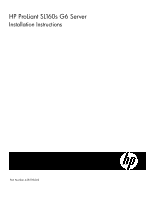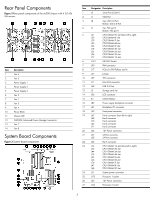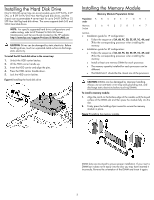HP ProLiant SL160s HP ProLiant SL160s G6 Server Installation Instructions - Page 4
Server Configuration Resources, Pre- and Post-installation Procedures, Removing the Tray - proliant sl160
 |
View all HP ProLiant SL160s manuals
Add to My Manuals
Save this manual to your list of manuals |
Page 4 highlights
Server Configuration Resources In addition to this Installation Sheet, other resources are available for more information regarding the configuration and maintenance of your server: • For safety information and detailed procedures relating to installation of options, refer to any installation instructions that came with the option, as well as the HP ProLiant SL160s G6 Server Maintenance and Service Guide. • For safety information, regulatory notices, and detailed procedures related to the rest of the steps listed in the "Configuring the Server" section, refer to relevant chapter of the HP ProLiant SL6000/6500 Scalable System User Guide. • For information relating to system BIOS configuration and operating system installation, refer to relevant section of the HP ProLiant SL160s G6 Server Software Configuration Guide. • You can also access additional information and documentation from the HP website at http://www.hp.com/servers/proliantsl160s. 4. Reinstall the tray into the chassis. 5. Connect all external cables to the system. 6. Press the power button on the front panel to turn on the server. Removing the Tray You need to remove the tray from the chassis before you can remove or replace a tray component. To remove the tray: 1. Press the two handles on both sides at the same time to release the tray. 2. Pull out the tray from the chassis until the release latch catches. 3. Firmly holding the tray, press the release latch on both sides of the tray. 4. Remove the tray from the chassis. Figure 4 Removing the SL160s G6 server tray Server Configuration Overview The steps listed below give an overview of the necessary setup procedures for preparing the HP ProLiant SL160s G6 Server for operation: 1. Connect the AC power cord and peripheral devices. 2. Power up the server. 3. Press "F10" to enter BIOS setup. 4. Note the server BIOS version. 5. Verify the server BIOS version against the latest BIOS version listed for this server on the HP website: http://www.hp.com. 6. If you do not have the latest BIOS, update the BIOS now. Refer to the HP ProLiant SL160s G6 Server Maintenance and Service Guide available on the HP website: http://www.hp.com. 7. Install a supported operating system of your choice. For detailed procedures, refer to the documentation provided by the operating system vendor. For a list of operating systems supported by your ProLiant server, go to http://www.hp.com/go/supportos. Figure 5 Installing the SL160s G6 server tray Pre- and Post-installation Procedures When installing additional options in your HP ProLiant SL160s G6 Server, observe the following procedures: Pre-installation procedures 1. Turn off the server and all the peripherals connected to it. 2. Remove the server tray from the chassis by following the procedure described later in the "Removing the tray" section. Post-installation procedures 1. Be sure all components are installed according to the described step-by-step instructions. 2. Check to make sure you have not left loose tools or parts inside the server. 3. Reinstall the PCI riser, peripherals, and system cables that you have removed. 4