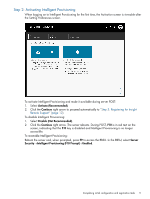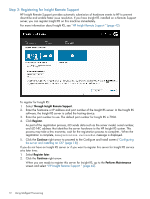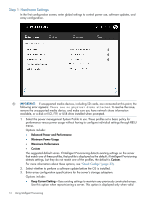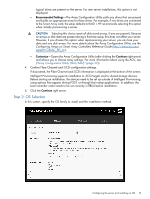HP ProLiant SL4540 HP Intelligent Provisioning User Guide - Page 10
DHCP Auto-Configuration, IPv4 Static, HP Web Site, Disable, Continue, HP iLO 4 User Guide
 |
View all HP ProLiant SL4540 manuals
Add to My Manuals
Save this manual to your list of manuals |
Page 10 highlights
3. Enter network settings. Select the active NIC from the list and then choose from one of the following IP addressing schemes: • DHCP Auto-Configuration-HP recommends selecting DHCP to have IP addresses assigned automatically to your server. • IPv4 Static-Selecting IPv4 causes four new fields to be added: the static IPv4 address, network mask, gateway address, and DNS address. • IPv6 Static-Selecting IPv6 causes two fields to be added: the static IP address and the Gateway address. 4. Enter iLO network settings. Select one of the following iLO network IP addressing schemes: • DHCP Auto-Configuration-HP recommends selecting DHCP to have IP addresses assigned automatically to your server. • IPv4 Static-Selecting IPv4 causes four new fields to be added: the static IPv4 address, network mask, gateway address, and DNS address. • Off-Selecting Off makes this server unavailable through iLO. For more information about using iLO, see the HP iLO 4 User Guide on the HP website (http:// www.hp.com/go/ilo/docs). 5. Select how you would like System Software Updates delivered. Delivery options include: • HP Web Site-HP recommends selecting this option to be prompted when updates are available and download all software updates for your server from hp.com. • HTTP/FTP-When prompted, enter an address in the URL field. • Disable-Select this to disable automatic updates if you plan to update your system software manually. 6. Confirm that the system date and time is accurate. To change the date or time, click the displayed date or time and use the displayed calendar to clock to select the new values. 7. Click the Continue right arrow to proceed automatically to "Step 2: Activating Intelligent Provisioning" (page 11). 10 Using Intelligent Provisioning