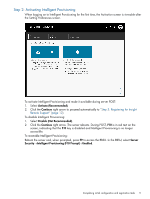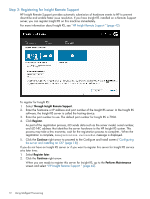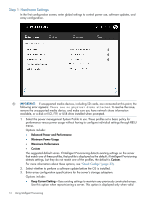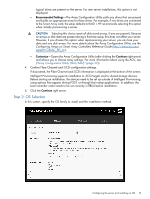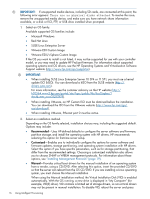HP ProLiant SL4540 HP Intelligent Provisioning User Guide - Page 11
Step 2: Activating Intelligent Provisioning, Activate Recommended, Continue, Disable Not Recommended
 |
View all HP ProLiant SL4540 manuals
Add to My Manuals
Save this manual to your list of manuals |
Page 11 highlights
Step 2: Activating Intelligent Provisioning When logging on to Intelligent Provisioning for the first time, the Activation screen is viewable after the Setting Preferences screen. To activate Intelligent Provisioning and make it available during server POST: 1. Select Activate (Recommended). 2. Click the Continue right arrow to proceed automatically to "Step 3: Registering for Insight Remote Support" (page 12). To disable Intelligent Provisioning: 1. Select Disable (Not Recommended). 2. Click the Continue right arrow. The server reboots. During POST, F10 is in red text on the screen, indicating that the F10 key is disabled and Intelligent Provisioning is no longer accessible. To re-enable Intelligent Provisioning: Reboot the server and, when prompted, press F9 to access the RBSU. In the RBSU, select Server Security→Intelligent Provisioning (F10 Prompt)→Enabled. Completing initial configuration and registration tasks 11