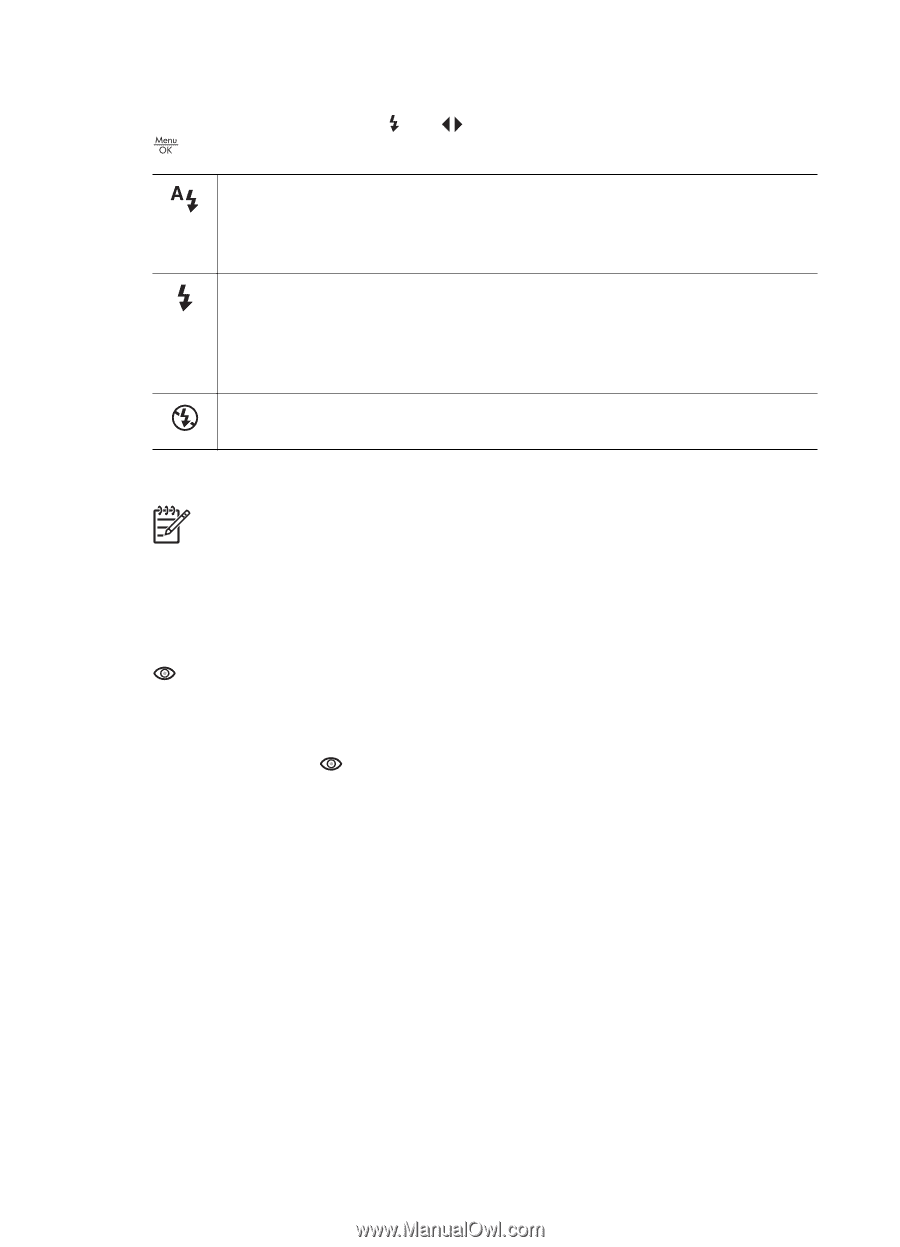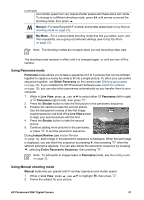HP R967 User Guide - Page 19
Setting the flash, Red eye, Using the shooting modes - photosmart software
 |
UPC - 882780507562
View all HP R967 manuals
Add to My Manuals
Save this manual to your list of manuals |
Page 19 highlights
Setting the flash To select a flash setting, press , use . to highlight the desired flash mode, then press Auto Flash (Default)-The camera uses the flash, if necessary. If you want the camera to remove red eyes if they exist in images, turn on Red-Eye Removal (see Red-Eye Removal under Using the Capture Menu on page 23). For information about red eye, see Red eye on page 19. Flash On-The camera always uses flash. If the light is behind your subject, use this setting to increase the light on the front of your subject. If you want the camera to remove red eyes if they exist in images, turn on Red-Eye Removal (see Red-Eye Removal under Using the Capture Menu on page 23). Flash Off-The camera does not use flash. Use this setting to capture poorly lit subjects beyond the flash range or to capture scenes with the existing light. The Flash setting remains in effect until it is changed again, or you turn off the camera. Note The flash is not available in Document, Landscape, Night Scenery, Panorama, Sunset, or Theatre shooting modes, with the Burst setting, nor while recording video clips. In Night Portrait shooting mode, the flash is set to On. Red eye The red-eye phenomenon is caused when light from the flash reflects off the subjects' eyes, which can make human eyes appear red in the captured image. If you turn on Red-Eye Removal (see Red-Eye Removal under Using the Capture Menu on page 23), the camera examines the image after taking it. If the camera detects red eyes, it then processes the image to remove them. This examination and processing takes additional time. If you find the additional time too long, you can turn off Red-Eye Removal and remove the red eyes after you have captured the image, using either Remove Red Eyes (see Remove Red Eyes under Using the Design Gallery Menu on page 34) or the HP Photosmart Software that came with your camera. Using the shooting modes Shooting modes allow you to optimize shutter settings for the scene you are shooting. Most shooting modes predefine these settings for certain types of scenes, allowing you to take pictures quickly when you do not have the time to specify the settings yourself. Other settings (such as Aperture Priority, Shutter Priority, and Manual) let you specify settings, allowing you complete control for difficult scenes or special effects. HP Photosmart R967 Digital Camera 19