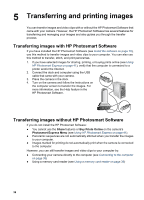HP R967 User Guide - Page 42
Tagging images as Favorites, Marking images for printing, Favorite, Playback, This Image, Slideshow - photosmart dock
 |
UPC - 882780507562
View all HP R967 manuals
Add to My Manuals
Save this manual to your list of manuals |
Page 42 highlights
Chapter 6 Tagging images as Favorites Tagging an image as a Favorite allows you to quickly print, share, or buy prints online for the group of images tagged as Favorites. 1. While in Playback, use to display an image you want to tag as a Favorite, then press . 2. Use and to highlight Favorites, then press . 3. Highlight This Image, then press . To deselect This Image, press again. 4. For each additional image you want to tag as a Favorite, use to display the image, then repeat Step 3. 5. When you are done tagging images as Favorites, press . Tip To view just the images tagged as Favorites, select Favorites in View Slideshow (see Viewing slideshows on page 32. Marking images for printing You can mark for printing individual images, groups of images tagged as Favorites, or all images in the camera. The next time you connect the camera via the dock to a PictBridge-certified printer or a computer with the HP Photosmart software installed, the marked images are automatically printed. 1. Press , use and to highlight Print, then press . 2. In the Print menu, highlight an option, then press . - This Image-Selects the image currently displayed. You can scroll to a different image using . - All Favorites...-Displays the Print All Favorites sub-menu. Highlight Print All Favorites, then press . This option is available only if you have tagged more than one image as a Favorite (see Tagging images as Favorites on page 42). - All Images...-Displays the Print All Images sub-menu. Highlight Print All Images, then press . This option is available only if you have more than one image in the camera. 42