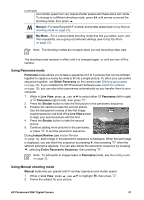HP R967 User Guide - Page 21
Using Panorama mode, Using Manual shooting mode, Manual, My Mode, Panorama, Stitch Panorama, Live View
 |
UPC - 882780507562
View all HP R967 manuals
Add to My Manuals
Save this manual to your list of manuals |
Page 21 highlights
(continued) and shutter speed turn red. Adjust shutter speed until these items turn white. To change to a different shooting mode, press until arrows surround the shooting mode, then press . Manual-For specifying both F-number and shutter speed (see Using Manual shooting mode on page 21). My Mode-For a customizable shooting mode that lets you select, save, and then repeatedly use a group of preferred settings (see Using My Mode on page 22). Note The shooting modes do not apply when you are recording video clips. The shooting mode remains in effect until it is changed again, or until you turn off the camera. Using Panorama mode Panorama mode allows you to take a sequence of 2 to 5 pictures that can be stitched together to capture a scene too wide to fit into a single picture. To stitch your panoramic sequence together, use Stitch Panorama on the camera (see Stitching panoramas on page 33). If you installed the HP Photosmart Software (see Install the software on page 10), you can also stitch panoramas automatically as you transfer them to your computer. 1. While in Live View, press , use to select either Panorama (left to right) or Panorama (right to left), then press . 2. Press the Shutter button to take the first picture in the panoramic sequence. 3. Position the camera to take the second picture. Use the transparent overlay of the first image superimposed on one third of the Live View screen to align your second picture with the first. 4. Press the Shutter button to take the second picture. 5. Continue adding more pictures to the panorama, or press to end the panoramic sequence. During Instant Review (see Instant Review on page 14), each image in the panoramic sequence is displayed. When the last image is displayed, you can stitch the sequence by pressing , then pressing when the stitched panorama appears. You can also delete the panoramic sequence by pressing , selecting Entire Panoramic Sequence, then pressing . Note To add audio to images taken in Panorama mode, see Recording audio on page 33. Using Manual shooting mode Manual mode lets you specify both F-number (aperture) and shutter speed. 1. While in Live View, press , use 2. Frame the subject for your picture. to highlight , then press . HP Photosmart R967 Digital Camera 21