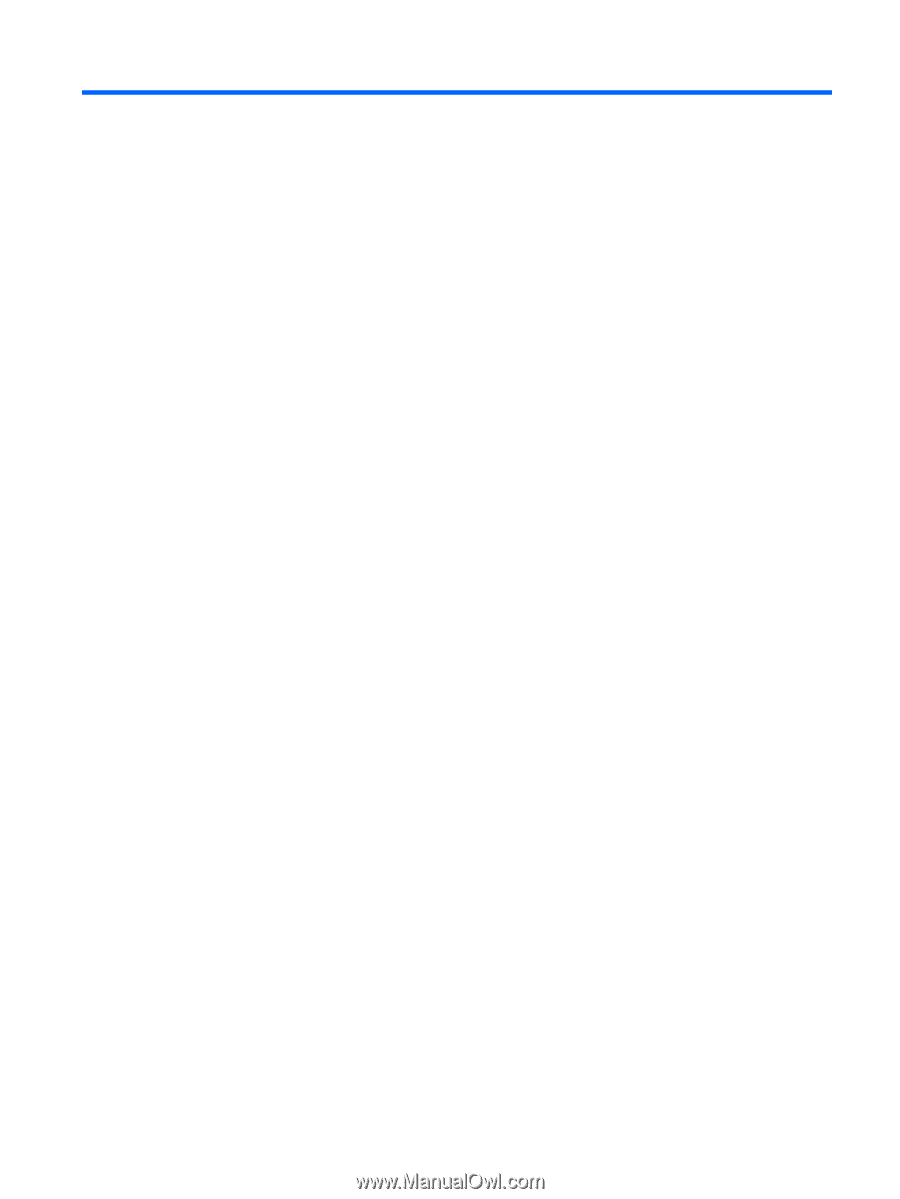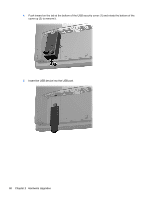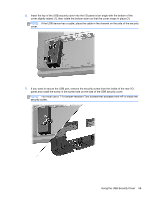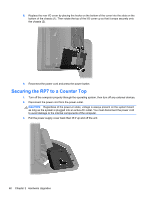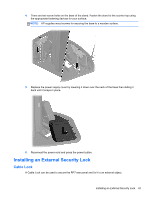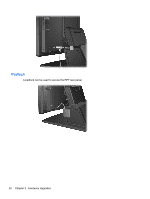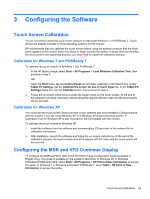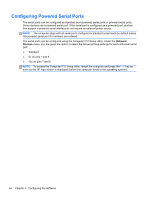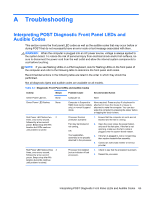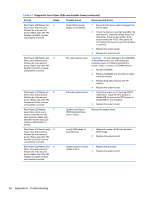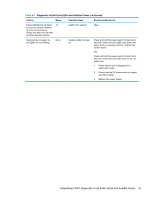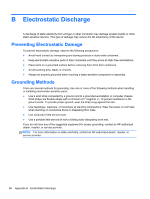HP RP7 Hardware Reference Guide HP RP7 Retail System Model 7800 - Page 69
Configuring the Software, Touch Screen Calibration, Calibration for Windows 7 and POSReady 7 - drivers
 |
View all HP RP7 manuals
Add to My Manuals
Save this manual to your list of manuals |
Page 69 highlights
3 Configuring the Software Touch Screen Calibration You do not need to install the touch driver software for Microsoft Windows 7 or POSReady 7. Touch drivers are already included in those operating systems for this monitor. HP recommends that you calibrate the touch screen before using the system to ensure that the touch point registers on the screen where the stylus or finger touches the screen. If at any time you find that the touch point is not registering properly, you may need to repeat the calibration process. Calibration for Windows 7 and POSReady 7 To calibrate the touch module in Windows 7 and POSReady 7: 1. In the HP factory image, select Start > All Programs > Load Windows Calibration Tool, then proceed to step 2. OR Open the Start menu, tap the Control Panel link and type "calibrate" in the Search box. Under Tablet PC Settings, tap the Calibrate the screen for pen or touch input link. In the Tablet PC Settings dialog box, tap the Calibrate button, then proceed to step 2. 2. Follow the on-screen instructions to press the target marks on the touch screen. At the end of the calibration process, the touch module should be aligned with the video and the touch points will be accurate. Calibration for Windows XP You must load the touch screen driver provided on the software and documentation CD that shipped with the monitor if you are using Windows XP or a Windows XP based operating system. A Calibration Tool for Windows XP is also included on the CD shipped with the monitor. To calibrate the touch module in Windows XP: 1. Install the software from the software and documentation CD and refer to the readme file for calibration instructions. 2. After installation, launch the software and follow the on screen instructions. At the end of the calibration process, the touch module should be aligned with the video and the touch points will be accurate. Configuring the MSR and VFD Customer Display To configure the MSR and VFD, refer to the HP Point of Sale Configuration Guide (available in English only). The guide is available on the system's hard drive. In Windows XP or Windows Embedded POSReady 2009, select Start > All Programs > HP Point of Sale Information to access the guide. In Windows 7 or Windows Embedded POSReady 7, select Start > HP Point of Sale Information to access the guide. Touch Screen Calibration 63