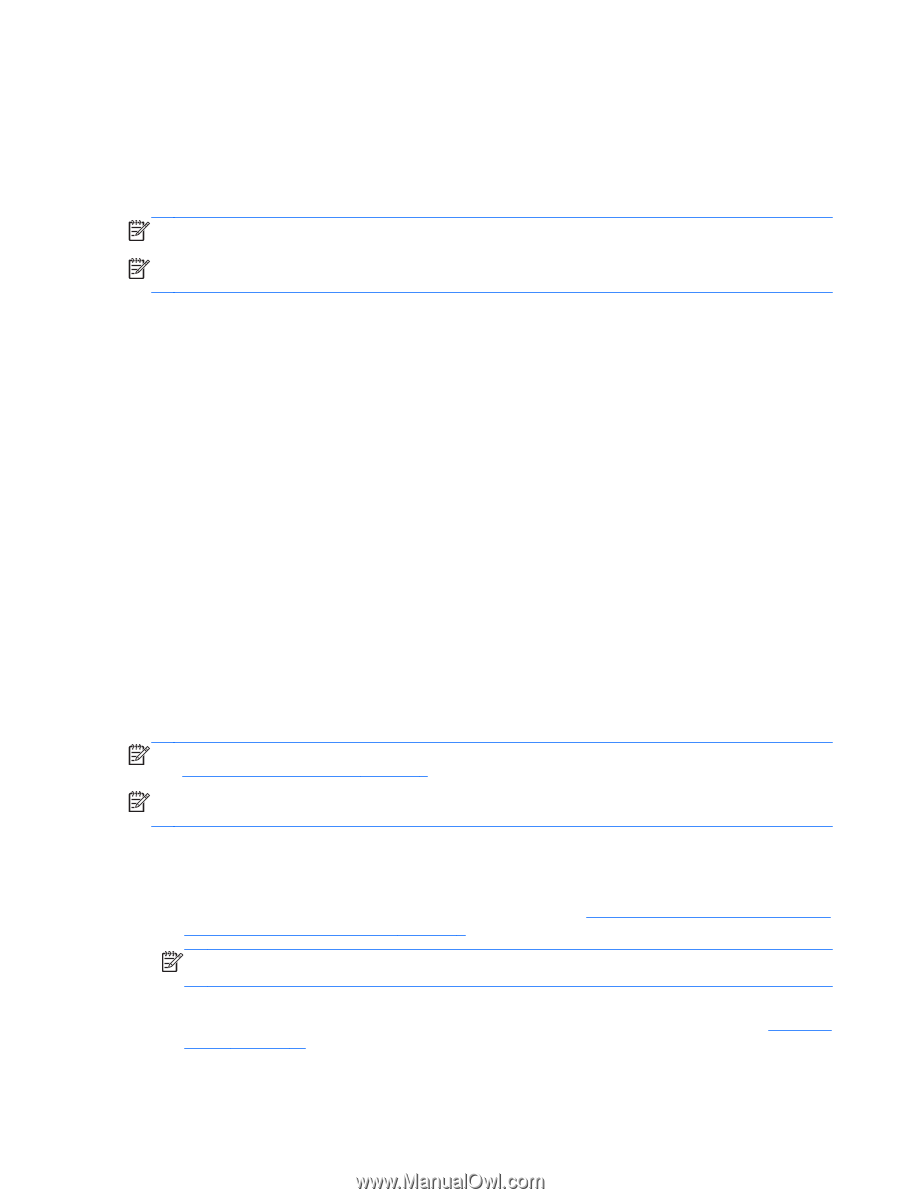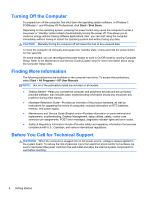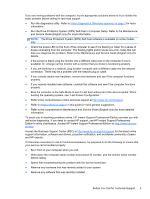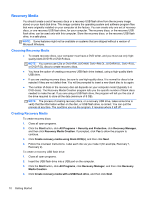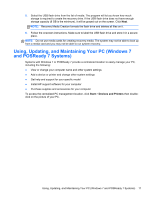HP RP7 Getting Started HP Retail Systems - Page 13
Restore and Recovery, Microsoft System Restore, System Recovery, Start, Computer, Properties
 |
View all HP RP7 manuals
Add to My Manuals
Save this manual to your list of manuals |
Page 13 highlights
Restore and Recovery Microsoft System Restore If you have a problem that might be due to software that was installed on your computer, use System Restore to return the computer to a previous restore point. You can also set restore points manually. NOTE: Always use this System Restore procedure before you use the System Recovery program. NOTE: Some features might not be available on systems that are shipped without a version of Microsoft Windows. To start a System Restore: 1. Close all open programs. 2. Click the Start button, right-click Computer, and then click Properties. 3. Click System protection, System Restore, click Next, and then follow the onscreen instructions. To add restore points manually: 1. Close all open programs. 2. Click the Start button, right-click Computer, click Properties, and then click System protection. 3. Under Protection Settings, select the disk for which you want to create a restore point. 4. Click Create, and then follow the onscreen instructions. System Recovery System Recovery completely erases and reformats the hard disk drive, deleting all data files you have created, and then reinstalls the operating system, programs, and drivers. However, you must reinstall any software that was not installed on the computer at the factory. This includes software that came on media included in the computer accessory box, and any software programs you installed after purchase. NOTE: Always use the System Restore procedure before you use the System Recovery program. See Microsoft System Restore on page 7. NOTE: Some features might not be available on systems that are shipped without a version of Microsoft Windows. You must choose one of the following methods to perform a System Recovery: ● Recovery Image - Run the System Recovery from a recovery image stored on your hard disk drive. The recovery image is a file that contains a copy of the original factory-shipped software. To perform a System Recovery from a recovery image, see System Recovery from the Windows 7 and POSReady 7 Start Menu on page 8. NOTE: The recovery image uses a portion of the hard disk drive that cannot be used for data storage. ● Recovery Media - Run the System Recovery from recovery media that you created from files stored on your hard disk drive or purchased separately. To create recovery media, see Recovery Media on page 10. Restore and Recovery 7