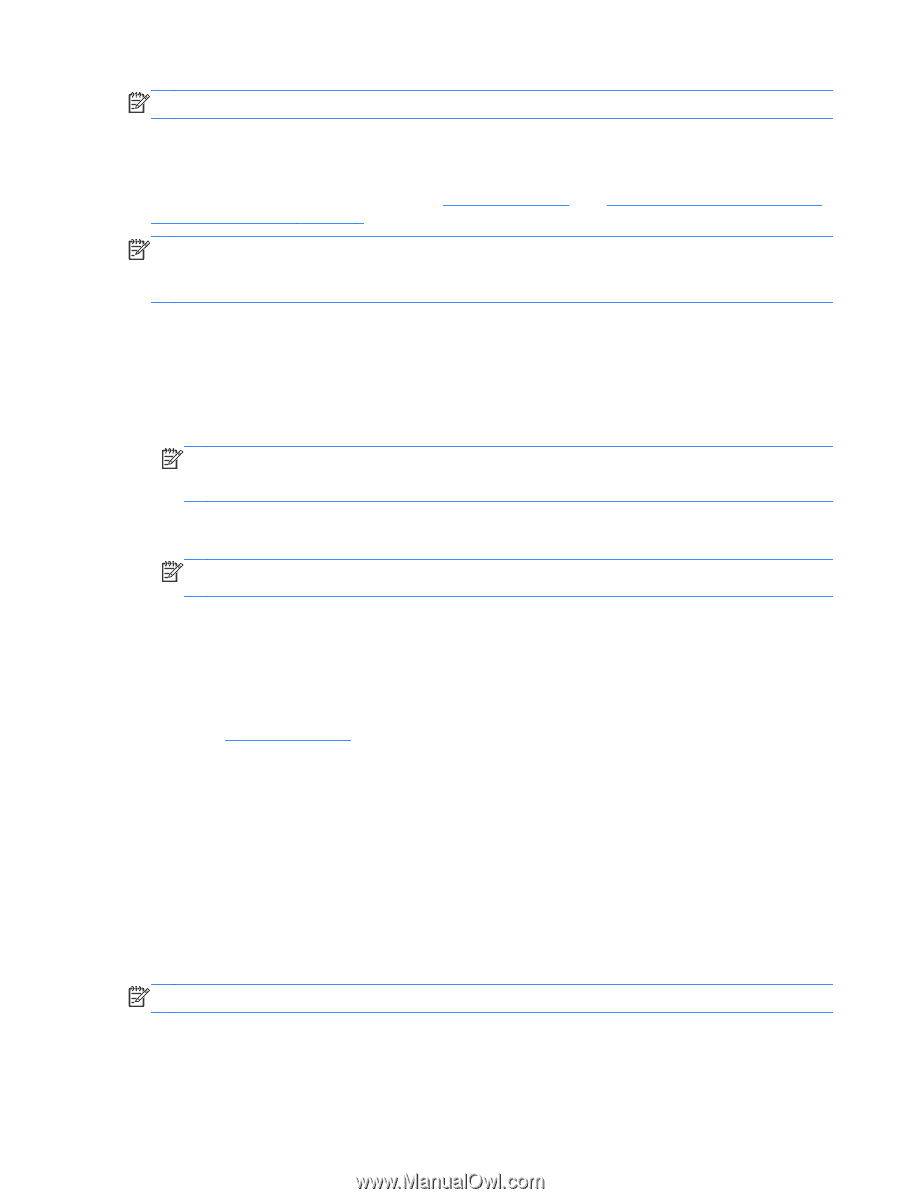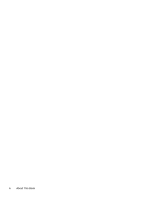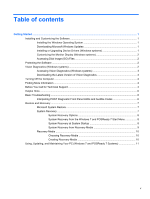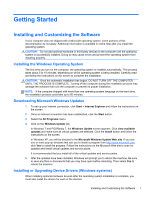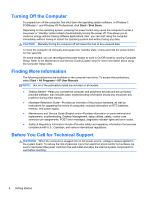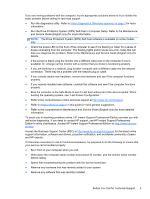HP RP7 Getting Started HP Retail Systems - Page 9
Accessing Vision Diagnostics (Windows systems), Downloading the Latest Version of Vision Diagnostics
 |
View all HP RP7 manuals
Add to My Manuals
Save this manual to your list of manuals |
Page 9 highlights
NOTE: Third party devices may not be detected by Vision Diagnostics. Accessing Vision Diagnostics (Windows systems) To access Vision Diagnostics, you must copy the utility onto a USB flash drive then boot to the USB flash drive. It can also be downloaded from http://www.hp.com. See Downloading the Latest Version of Vision Diagnostics on page 3 for more information. NOTE: Vision Diagnostics is included with some computer models only. If you have already downloaded Vision Diagnostics to a USB flash drive, then begin the following procedure at step 2. 1. Select Start > All Programs > HP Help and Support > HP Vision Diagnostics USB Creation and follow the wizard prompts to install Vision Diagnostics on the USB flash drive. 2. While the computer is on, insert the USB flash drive into the a USB port on the computer. 3. Shut down the operating system and turn off the computer. 4. Turn on the computer. The system will boot into Vision Diagnostics. NOTE: If the system does not boot to the USB flash drive, you may need to change the boot order in the Computer Setup utility. Refer to the Maintenance and Service Guide (English only) for more information. 5. At the boot menu, select either the Vision Diagnostics utility to test the various hardware components in the computer or the HP Memory Test utility to test memory only. NOTE: The HP Memory Test is a comprehensive memory diagnostic utility that is run as a stand-alone application, outside of Vision Diagnostics. 6. If running Vision Diagnostics, select the appropriate language and click Continue. 7. In the End User License Agreement page, select Agree if you agree with the terms. The Vision Diagnostics utility launches with the Survey tab displayed. Downloading the Latest Version of Vision Diagnostics 1. Go to http://www.hp.com. 2. Click the Support & Drivers link. 3. Select Download drivers and software (and firmware). 4. Enter your product name in the text box and press the Enter key. 5. Select your specific computer model. 6. Select your OS. 7. Click the Diagnostic link. 8. Click the Vision Diagnostics link. 9. Click the Download button. NOTE: The download includes instructions on how to create the bootable USB flash drive. Vision Diagnostics (Windows systems) 3