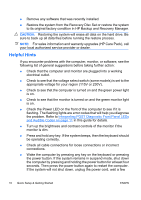HP Rp3000 Quick Setup and Getting Started Guide - Page 14
Turning Off the Computer, Finding More Information, Diagnostic, HP Insight Diagnostics Offline Edition - cd
 |
UPC - 884420494096
View all HP Rp3000 manuals
Add to My Manuals
Save this manual to your list of manuals |
Page 14 highlights
4. Enter your product number (for example, rp3000) in the text box and press the Enter key. 5. Select your specific computer model. 6. Select your OS. 7. Click the Diagnostic link. 8. Click HP Insight Diagnostics Offline Edition. 9. Click the Download button. NOTE: The download includes instructions on how to create the bootable CD. Turning Off the Computer To properly turn off the computer, first shut down the operating system software. In Windows Vista, click Start, click the arrow on the lower right corner of the Start menu, then select Shut Down. The computer automatically shuts down. In Windows XP Professional, click Start > Shut Down. In Windows XP Home, click Start > Turn Off Computer. Depending on the operating system, pressing the power button may cause the computer to enter a low-power or "standby" state instead of automatically turning the power off. This allows you to conserve energy without closing software applications; later, you can start using the computer immediately without having to restart the operating system and without losing any data. CAUTION: Manually forcing the computer off will cause the loss of any unsaved data. To force the computer off manually and bypass the "standby state," press and hold the power button for four seconds. On some models, you can reconfigure the power button to work in On/Off mode by running Computer Setup. Refer to the Computer Setup (F10) Utility Guide for more information about using the Computer Setup utility. Finding More Information The following publications are available on the computer hard drive or on the CD/DVD included with your computer: 6 Quick Setup & Getting Started ENWW