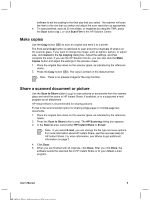HP Scanjet 3800 User Manual - Page 10
Scan multiple pictures with one scan, Scan film - adapter
 |
View all HP Scanjet 3800 manuals
Add to My Manuals
Save this manual to your list of manuals |
Page 10 highlights
Chapter 1 5. When you are finished with that page, place the next page on the glass and click Scan to scan another document or page. 6. When you are finished with all pages, click Done. After you click Done, the software sends the scanned file to the specified location. Note If Show Preview was selected, you must click the Accept button in the preview screen to initiate the scan. When prompted, click Yes to scan additional pages, or click No to send the scanned page(s) to the specified location. Scan multiple pictures with one scan You can scan multiple pictures at the same time from the scanner glass. Arrange the pictures that you want to scan on the HP scanning device glass. For the best results, leave at least 0.25 inches (6 mm) of space between the edges of the pictures. Then follow the steps for scanning a picture. For more information, see Scan pictures on page 4. Tip Use the Scan ( ) button on the scanner lid or in the HP Solution Center to scan multiple pictures with one scan. Scan film This section contains information about using the transparent materials adapter (TMA) to scan positives, including 35 mm slides, and negatives. For tips about scanning film, see Tips for scanning transparent items on page 8. Scan positives (such as 35 mm slides) The transparent materials adapter (TMA) in this model enables you to scan as many as two 35 mm slides at one time, depending on orientation. To scan 35 mm slides, use the slide holder that is part of the built-in TMA. 6 HP Scanjet 3800