HP Scanjet 3800 User Manual - Page 7
Front panel and accessories overview, Scanning overview - manual
 |
View all HP Scanjet 3800 manuals
Add to My Manuals
Save this manual to your list of manuals |
Page 7 highlights
Front panel and accessories overview This section presents an overview of the scanner front panel and the transparent materials adapter (TMA). Front panel buttons Icon Feature name Description Scan button Scans pictures, graphics, documents, or objects. Copy button Scans the item and sends it to the printer to make a copy. Scan to Share button Scans items for sharing. Easily share pictures with HP Instant Share, or send multiple-page documents as e-mail attachments. Transparent materials adapter (TMA) You can use the transparent materials adapter (TMA) to scan 35 mm slides or negatives. For more information about the TMA, see Scan film on page 6. Scanning overview Start scanning in one of three ways: ● From the front panel buttons - to get started quickly using basic functions ● From the HP Solution Center - to have more control during the scanning process ● From other software programs Scan from the scanner front panel buttons Use the front panel buttons on the scanner for basic scanning functions, such as scanning pictures and documents. Instructions for using the front panel buttons are located in this manual. For more advanced functions, see the onscreen Help in the HP Solution Center. Scan from the HP Solution Center Scan from the HP Solution Center when you want more control during the scanning process, such as when you want to preview the image before the final scan, use more advanced features, or change scan settings. To start the HP Solution Center: 1. Do one of the following: a. On the Windows desktop, double-click the HP Solution Center icon. b. On the taskbar, click Start, point to Programs or All Programs, point to HP, and then click HP Solution Center. User's Manual 3