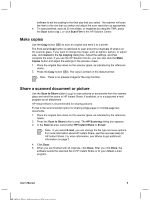HP Scanjet 3800 User Manual - Page 12
Tips for scanning transparent items
 |
View all HP Scanjet 3800 manuals
Add to My Manuals
Save this manual to your list of manuals |
Page 12 highlights
Chapter 1 1. Open the scanner lid and remove the negative strip holder from the slide holder. 2. Slide a negative strip into the negative strip holder as indicated by the icons on the holder. Note Negatives are easily damaged. Touch them only on their edges. Use the blank to fill in any unused spaces in the holder. 3. Insert the negative strip holder back into the slide holder, and then close the scanner lid. 4. Press the Scan button ( ) on the scanner, or click Scan Film in the HP Solution Center. 5. Select Picture. 6. Select Scan negatives using the Transparent Materials Adapter (TMA). If you want to preview the scanned image, select the Show Preview check box on the screen, or begin the scan from the HP Solution Center. 7. Click Scan. 8. Follow the instructions on the screen to finish scanning. The scan is sent to the destination selected in the HP Scanning dialog box. 9. When finished, remove the negative strip. Place the negative strip holder back into the scanner lid for convenient storage. Tips for scanning transparent items ● To scan items larger than those that the transparent materials adapter (TMA) accepts, place the transparency on the scanner glass, place a white sheet of paper on top of the transparency, and then scan as usual. ● When scanning a 35 mm slide or negative, the scanner software automatically enlarges the image to approximately 10 cm x 15 cm (4 x 6 inches). If you want the final image to be larger or smaller, use the Resize tool in the scanner 8 HP Scanjet 3800