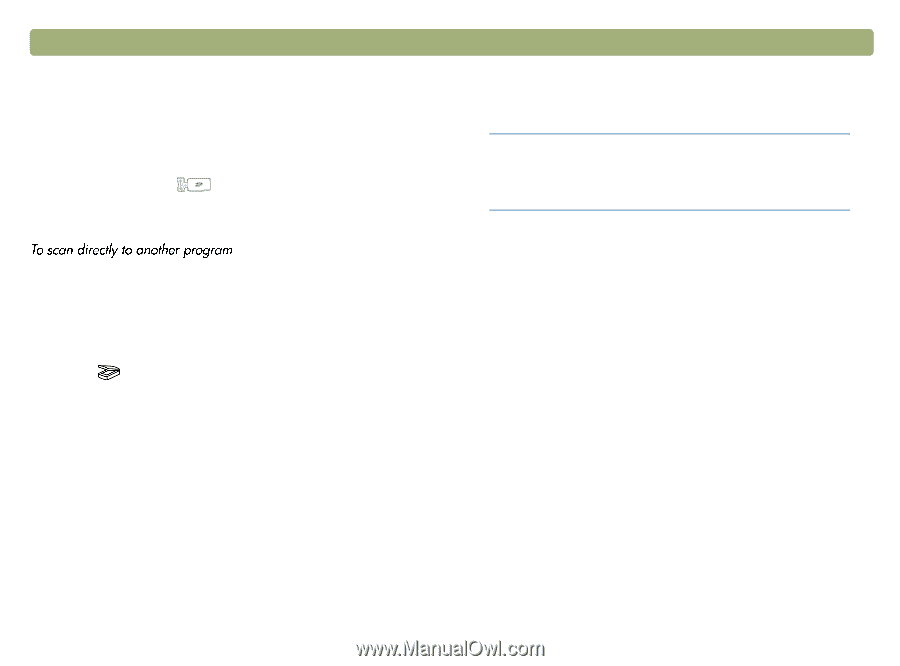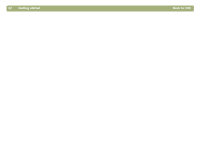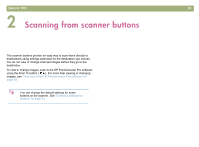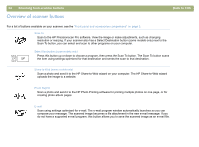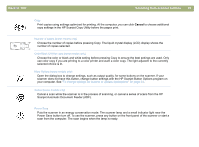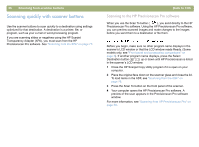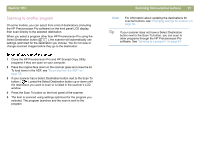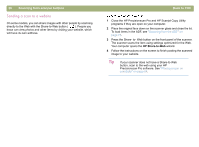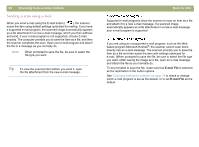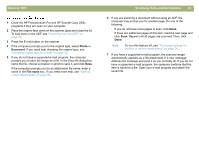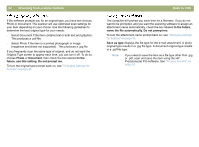HP Scanjet 5470c HP Scanjet 4400C/5400C Series Scanner Windows - (English) Use - Page 28
Scanning to another program, Close the HP Precisionscan Pro and HP Scanjet Copy Utility
 |
View all HP Scanjet 5470c manuals
Add to My Manuals
Save this manual to your list of manuals |
Page 28 highlights
Back to TOC Scanning to another program On some models, you can select from a list of destinations (including the HP Precisionscan Pro software) on the front panel LCD display, then scan directly to the selected destination. When you select a program other than HP Precisionscan Pro using the Select Destination button ( ), the scanner will automatically use settings optimized for the destination you choose. You do not view or change scanned images before they go to the destination. 1 Close the HP Precisionscan Pro and HP Scanjet Copy Utility programs if they are open on your computer. 2 Place the original face down on the scanner glass and close the lid. To load items in the ADF, see "Scanning from the ADF" on page 76. 3 If your scanner has a Select Destination button next to the Scan To button ( ), press the Select Destination button up or down until the destination you want to scan to is listed in the scanner's LCD window. 4 Press the Scan To button on the front panel of the scanner. 5 The item is scanned using settings optimized for the program you selected. The program launches and the scan is sent to the program. Scanning from scanner buttons 27 Note: For information about updating the destinations for scanner buttons, see "Changing settings for buttons" on page 34. Tip If your scanner does not have a Select Destination button next to the Scan To button, you can scan to other programs through the HP Precisionscan Pro software. See "Sending to a program" on page 61.